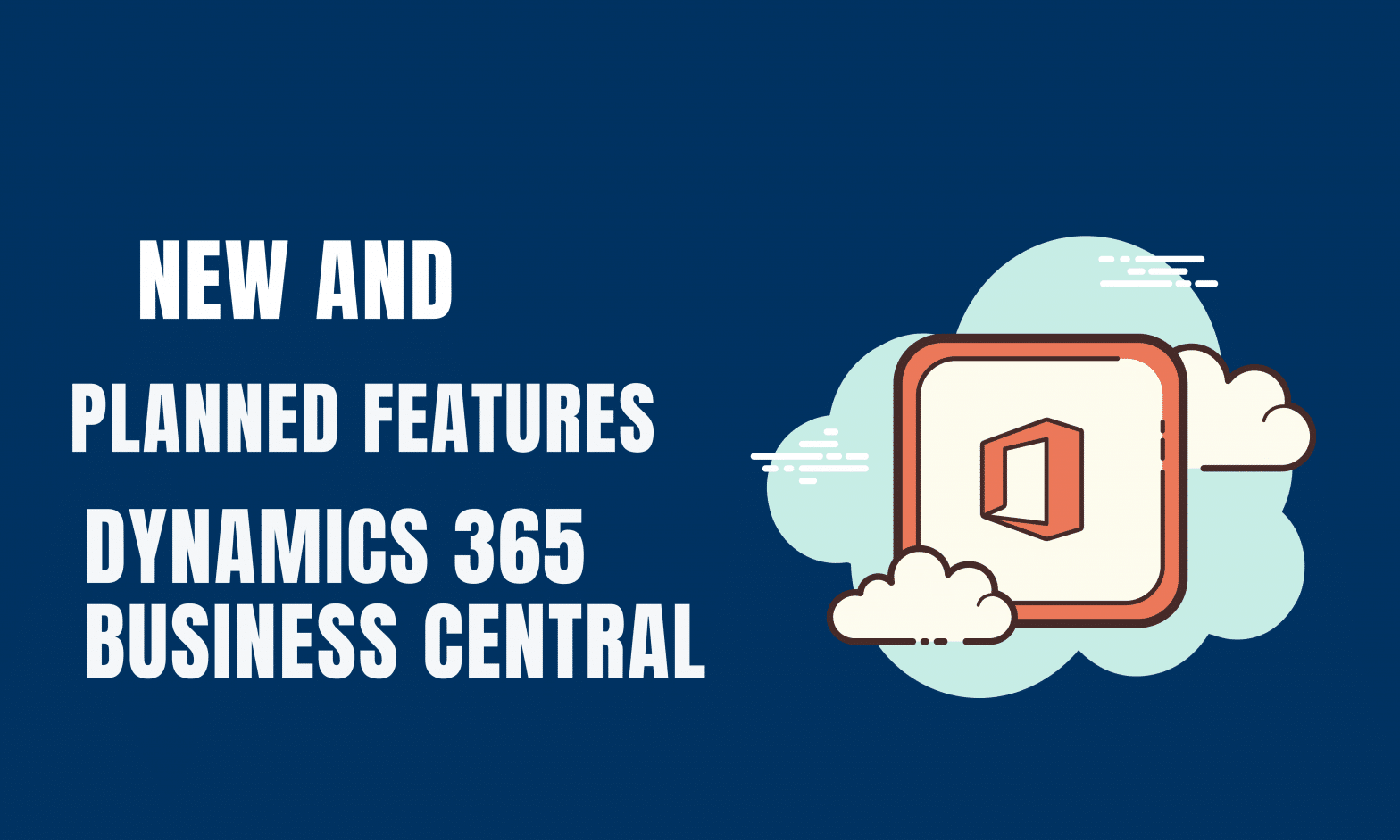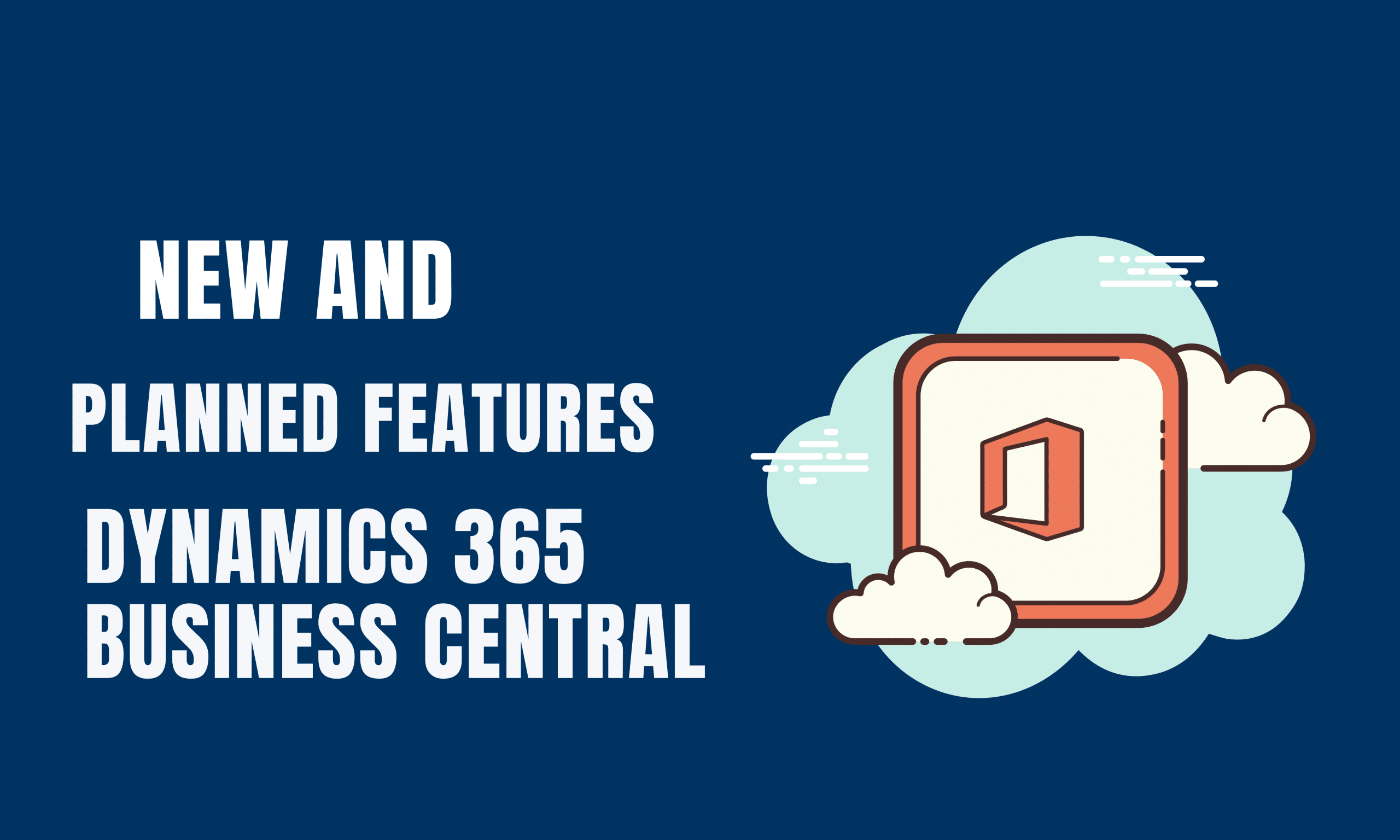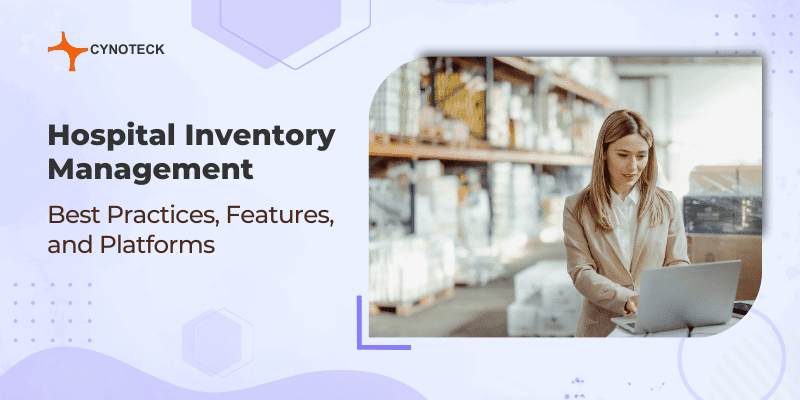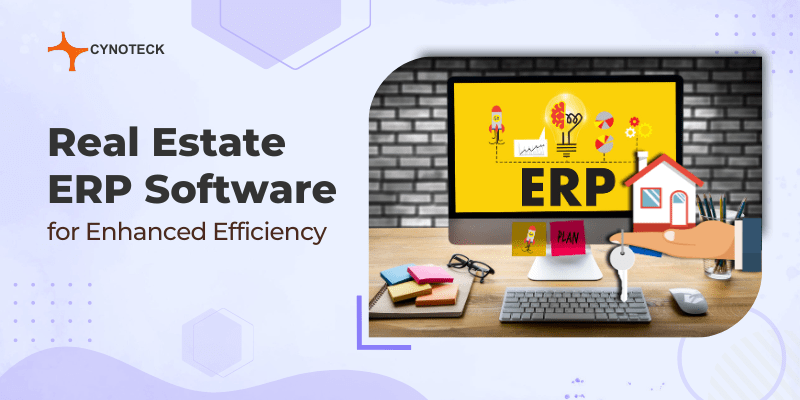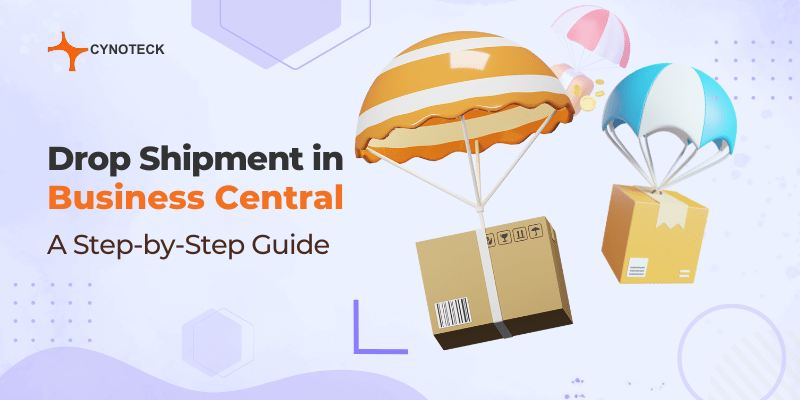Here we have some important features of BC which are released in October 2020 and some will be released in 2021.
Let’s check below the list of features
New features of Dynamics 365 Business Central
| Feature | General availability | |
|---|---|---|
| 1 | Background error check in financial journals | 1 Oct 2020 |
| 2 | Write Longer Item reference | 1 Oct 2020 |
| 3 | New Sales pricing (Sales and Purchase price list) | 16 Nov 2020 |
| 4 | Changes to the action bar in lookup dialogue boxes | 1 Oct 2020 |
| 5 | Renaming environments in the Business central admin Center | 1 Oct 2020 |
| 6 | Improved overview and management of the available database and file capacity | 1 Oct 2020 |
| 7 | Log of admin operations in Business Central | 1 Oct 2020 |
| 8 | Support multiple sandboxes and production environments | 1 Oct 2020 |
| 9 | Manage irreversible features | 1 Oct 2020 |
| 10 | Business Central Company Hub | 1 Oct 2020 |
| 11 | Use the copy journal function on Posted General Journals and control date for reversing entries in Recurring General Journals | 1 Oct 2020 |
| 12 | Enhanced email capabilities | 16 Nov 2020 |
| 13 | Update the navigation experience terminology to improve the usability | 1 Oct 2020 |
| 14 | Bank reconciliation improvements (2021) | Feb 2021 |
| 15 | Restoring environment to a point in time in the past (2021) | Feb 2021 |
| 16 | Use recurring journals to allocate balances by dimension values | Jan 2021 |
| 17 | Use shortcut dimensions in G/L Entries for financial reporting | Jan 2021 |
| 18 | Business Central in Microsoft Teams | Jan 2021 |
| 19 | Role Centers open faster | 1 Oct 2021 |
| 20 | Delete extension data | 1 Oct 2021 |
| 21 | Use Word document layouts to customize outgoing customer documents | 1 Oct 2021 |
1. Background error check in financial journals
- Simply put, with this function you can check the errors in posting in real-time, without having to run to “Post”, or “Preview posting”.
- On the General Journal Batch page, you can choose the Background Error Check option to have Business Central validate financial journals, such as general or payment journals, while you’re working on them.
- When the Background Error Check option is enabled, the “Journal Check” FactBox has been added and will show you issues in the current line and the whole batch. Validation happens when you load a financial journal batch, and when you choose another journal line.
- The “Issues total” tile in the FactBox shows you the total number of issues that BC found and when you are choosing issues total Factbox, it will open an overview of the issues.
- You can use the Show Lines with Issues and Show All Lines actions to toggle between journal lines that have or don’t have issues.
- The new Journal Line Details FactBox provides a quick overview and access to data from journal lines, such as the G/L account, customer, or vendor, as well as to the posting setup for specific accounts.
Note*
This feature is available to be enabled as standard for all Business Central customers in Business Central 2020 release wave 2.
To enable features that are optional for a period of time, sign in to your online environment and open the Feature Management page to enable the feature.
To enable this feature for specific General Journal Batches, open General Journal Batches and choose Background Error Check.
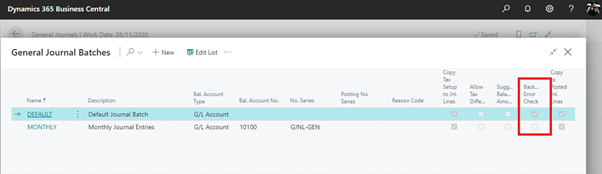
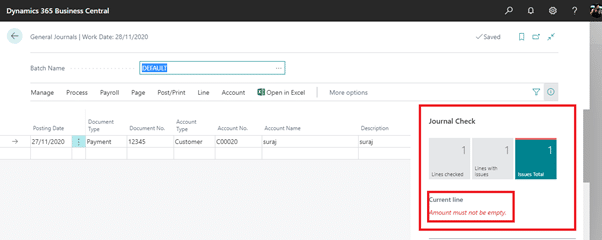
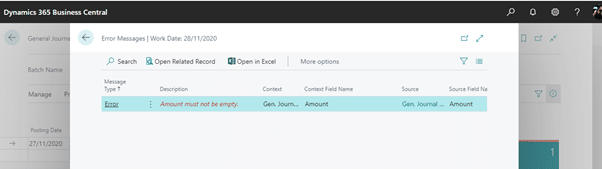
2. Write Longer Item Reference
The ability to quickly understand what is being purchased from vendors or sold to customers is key for a fast and productive supply chain. Because vendors and customers both use their item numbering, being able to send sales and purchase orders that use their item numbers helps facilitate that.
Vendors and customers can quickly process your orders using their item numbers or references. As more and more businesses use online channels, the item references they use are often long, such as GTINs or GUIDs that contain 30 or more characters.
You can set up an item reference between your item description and the description that your customer or vendor uses. When you create a sales or purchase document, you can fill in the Item Reference No. field to automatically add the customer’s or vendor’s item description to the document.
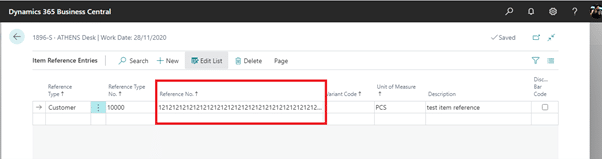
in the Item Reference No. field to automatically add the customer’s or vendor’s item description to the document.
Also, read: Business Central Cloud vs. On-Premise: A Comprehensive Comparison of Features and Pricing
3. New Sales pricing (Sales and Purchase Price List)
If you record special prices and line discounts for sales and purchases, Business Central can automatically calculate prices on sales and purchase documents, and on job and item journal lines. The price is the lowest permissible price with the highest permissible line discount on a given date.
Price calculation in Business Central can fit many businesses, but there are also many that have industry or business-specific pricing needs. This improvement addresses such needs by making price calculation and its user experience easily extendable.
In 2020 release wave 1 MS introduced a new way to Extend price calculation so that developers and ISVs can build solutions that address industry or business-specific pricing needs.
In 2020 release wave 2, MS giving administrators and users improved experiences that are built on top of the extensible price calculation engine.
To view the list of the price calculation methods that are installed and available in your tenant, search for the Price Calculation Method. By default, if there are no ISV solutions or extensions installed, the list will only show the method called Lowest Price, which comes with Business Central.
If you have installed an extension that adds pricing methods, for example, to define exceptions to standard price calculations, you can use those by choosing the Price Calculation Method.
To set up prices, sales, or purchase prices, search for Sales Price List or Purchase Price List. If you choose Applies-to Type and Applies-to No., you can choose what this price list will apply to, such as customer or customer price group.
Using View Columns, you can show or hide columns relevant for setting prices, discounts, or prices and discounts.
You can set up Price List lines manually or you can use the Suggest Lines action to create new prices for selected items, item discount groups, resources, and other product types. If you choose Suggest Lines, the Price Lines – Create New page allows you to set filters to select products for which you want to create new price list lines.
You can also specify whether to consider a minimum quantity when calculating prices, the adjustment factor to apply for new price list lines, and the rounding method to apply for prices. The Copy Lines action allows you to copy existing price list lines between price lists.
By default, the status of new sales or purchase price lists is Draft. When you’re done adding lines and want the price calculation engine to include them, you can change the status to Active.
To review price lists and prices that apply for specific customers or vendors, on the Customer page, choose Sales Price Lists or, on the Vendor page, choose Purchase Price Lists.
You can view price list lines set in various price lists by choosing Sales Prices or Purchase Prices from the Item and Resource pages. For more help see the below screenshots.
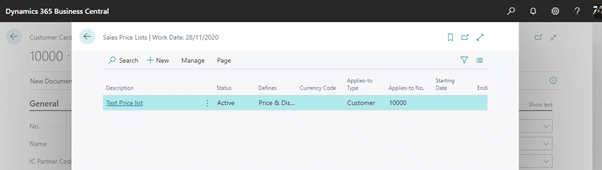
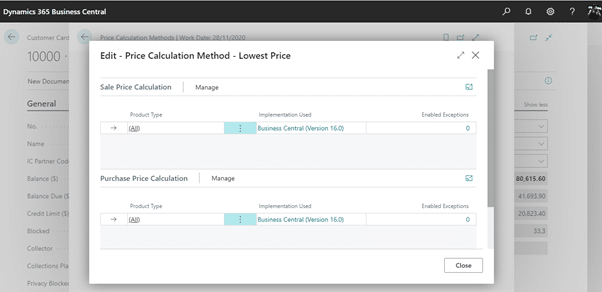
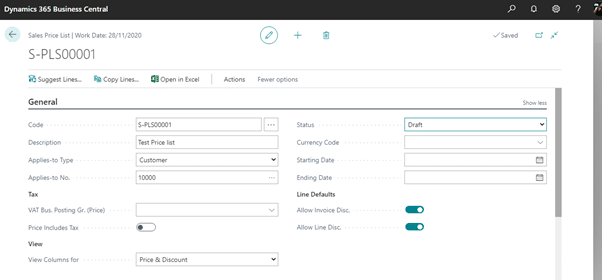
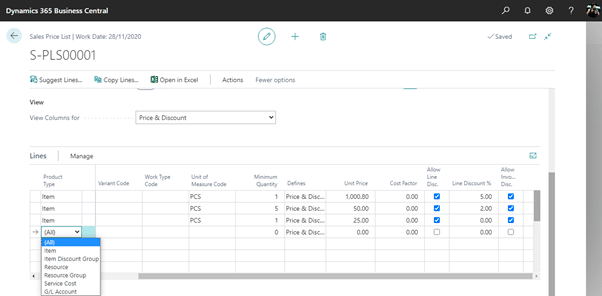
4. Changes to the Action Bar in Lookup Dialogue Boxes
This is a part of Modern Client improvements and applies only to dialog boxes with OK and Cancel buttons. MS gives you an option to see all action items in the menu or just see the options using show more option (3 dots).
MS simplifying how actions are presented in lookup dialog boxes. This applies only to dialog boxes with OK and Cancel buttons. Examples of these pages include:
- Advanced lookups, such as when you choose Select from the full list in a lookup drop-down list.
- Pages that are launched modally by code where the LookupMode property is set to true and the return value is referenced by that code.
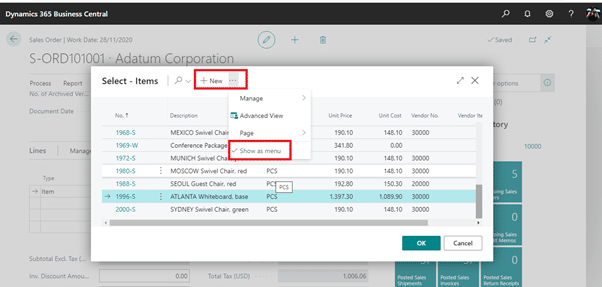
It is common to reuse standard page objects to power these dialog boxes, which often come with a large number of actions that might mislead or distract the user when they are trying to look up something. By starting with fewer actions displayed, users get a cleaner interface that does not draw focus away from their primary task, which is to choose a record.
Users requiring more efficiency can choose to expand the simplified menu into the full action bar on any lookup dialog, and Business Central will remember that preference.
Note:
This feature is available to be enabled as standard for all Business Central customers in Business Central 2020 release wave 2. To enable features that are optional for a period of time, sign into your online environment and open the Feature Management page to enable the feature. To enable this feature for specific General Journal Batches, open General Journal Batches and choose Background Error Check.
Also, read: Supercharge Your Business with Drop Shipment in Business Central: A Step-by-Step Guide
5. Renaming Environments in the Business Central Admin Center
October 2020 wave 2 release adds an option for admins to rename environments in the Business Central admin center. It is a very helpful feature to rename your environment’s name easily and quickly.
The new option is related to the point-in-time restore feature, which we are also shipping in this release wave.
Renaming an environment can be convenient in the initial phases of the implementation projects, when customers might be dissatisfied with the default name that was assigned to their environment during setup, or when an administrator wants to restore an environment and, accordingly, must rename the original environment to prevent it from being used.
The new name will be applied to the environment immediately, so the administrators must make sure they plan all the necessary communications about the new name well in advance.
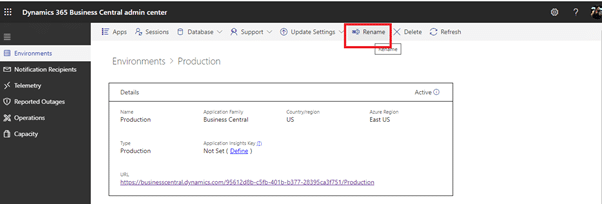
The renaming of an environment will be logged and shown in the operations log of the Business Central admin center.
6. Improved Overview and Management of the Available Database and File Capacity
Users can see the storage capacity of the database and manage the database using this new release of wave 2.
With this release wave, internal administrators and delegated administrators (partners) can get an overview of the database and file capacity available for their Business Central environments, and how much of it is currently used, in the Business Central admin center.
This overview helps administrators better control the size of the environments so that they can purchase additional capacity or free up capacity in time for when it is needed.
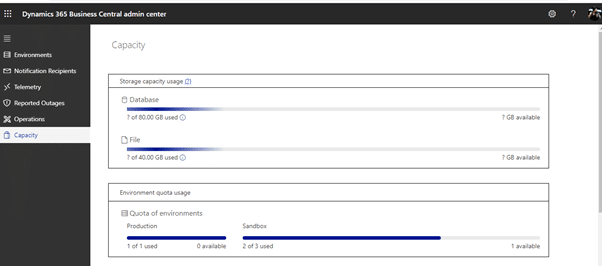
Administrators can now use a new storage capacity add-on for Business Central to go beyond the current default limit of 80 GB database capacity, by purchasing additional database capacity for their environments when the default quota is exceeded.
Every additionally purchased production environment will increase the tenant-wide database storage capacity by 4 GB.
Note that exceeding the paid storage limit will not interrupt transaction processing. Beginning with 2020 release wave 2, MS plan to block administrative actions that create additional environments or copies of the environments when paid storage limits are exceeded.
Also, read: Guide on Migrating Your Legacy Data to Dynamics 365 Business Central
7. Log of Admin Operations in Business Central
Released Wave adds a new feature to the log of BC when the admin does any changes in Business Central.
The Business Central admin center will show a log of operations, performed by the customer admins and delegated admins (partners) in the admin center and through the admin center API. The log will initially include the operations that we enable with this release:
- Renaming environments
- Restoring environments
- Updating apps (pending)
The goal is to eventually log all admin operations available on the admin center there as well.
The admins will be able to see which operations were created, when, and by whom. We will also surface detailed error messages in this log, should any operation fail.
8. Support Multiple Sandboxes and Production Environments
Before this release, we have only one sandbox and production environment but Starting with 2020 release wave 2, every new Business Central customer with a Business Central Premium or Essential subscription can use one production environment and three sandbox environments, at no extra charge.
They can then choose to purchase an unlimited number of additional production environments, if needed, through their CSP partner.
Each additional production environment comes with three additional sandbox environments and 4 GB additional, tenant-wide database capacity.
Production and sandbox environments can be created and used in any country or region where Business Central online is available, including the countries or regions where the existing environments are running.
Administrators can create additional environments in the Business Central admin center. On the Capacity page, you can see how many environments of each type you can create.
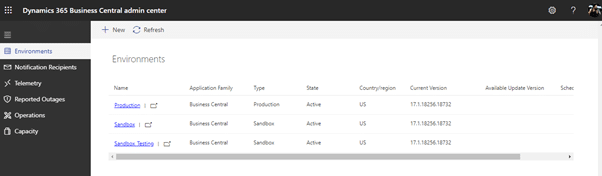
The environment’s quota will be applied when you try to create a new environment or copy an existing environment, in the Business Central admin center.
9. Manage Irreversible Features
MS added feature management where you can see multiple features with the version details. Admin can enable disable features according to the needs of users.
As an added safety measure for administrators who enable features ahead of time, the Feature Management page has been updated to include the new concept of irreversible features.
These are features that cannot be turned off after they have been turned on by an administrator. Typically, they are changes that cannot be safely reverted or changes that persist or affect data.
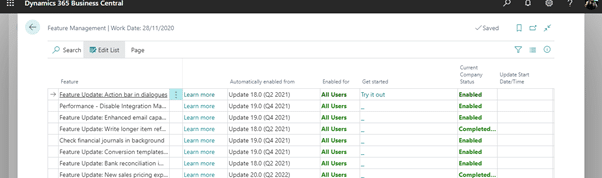
Administrators see a warning when they are about to enable an irreversible feature on production or sandbox environments.
Also, read: How can you Increase Sales with Dynamics 365 Business Central?
10. Business Central Company Hub
The company hub in Business Central gives you a list of the companies you work in. You can easily add new companies by just providing a URL and a name for the company.
The list of companies contains a few KPIs for the company that is displayed for the user if they have the needed access. You also have a list of assigned user tasks for a given company, so you can keep track of the work required for each company.
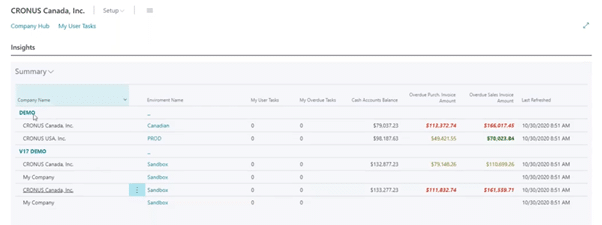
The company hub is an extension that gives you either a dedicated Company Hub home page (if you use one tenant as the main access point) or a similar task page if you use the company hub from within a company where your role requires you to have a different home page. Both have the same features and the same easy access to the companies you work in.
If you use Dynamics 365-Accountant Hub today, Accountant Hub is deprecated in this release wave. The company hub supports the same features, and we recommend that you use the company hub as a replacement for Accountant Hub.
It’s easy to migrate to the company hub from Accountant Hub. When you have installed the company hub in a Business Central tenant, use the Edit in Excel feature on the Clientlist page to export data from Accountant Hub and open a similar Excel spreadsheet in the company hub. Then, use copy and paste to move the data and finally publish the spreadsheet from the company hub to get the data into your Business Central.
Note: Integration with the company hub is not supported in on-premises deployments of Business Central.
11. Use the Copy Journal Function on Posted General Journals and Control Date for Reversing Entries in Recurring General Journals
When we are working with large journals, it is important to have an easy way to correct mistakes. The copy journals function helps your accountant be more productive when correcting mistakes.
Also, when posting accruals at the end of the period, it is important to be able to have full control over reversal entries without much hassle. The reversal date calculation helps your accountants be more in control when handling accruals in recurring general journals.
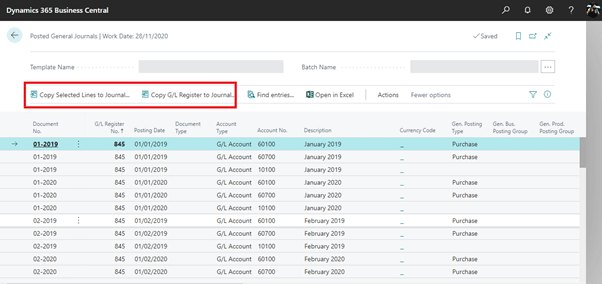
You can choose to Copy to Posted Jnl. Lines in General Journal Templates to enable copying of journals to Posted General Journals. You can also enable or disable Copy to Posted Jnl. Lines on a specific General Journal Batch that belongs to General Journal Templates where Copy to Posted Jnl. Lines was enabled.
On the Posted General Journals page, you can now use the Copy Selected Lines to Journalfunction to create a copy of a general journal line or a batch with opposite signs (a reversing journal), a different posting date, or document number. The Copy G/L Register to Journal function will copy all journal lines that belong to the selected G/L Register to target General Journal.
On Recurring General Journals, in the Reverse Date Calculation column, you can now enter the date formula that will be used to calculate the date with which reversal entries will be posted where Reversal Recurring Methods are used. Please note that Reverse Date Calculation can be added to Recurring General Journals through page personalization.
12. Enhanced Email Capabilities
This feature provides email capabilities that are reliable and easy to set up. Email remains by far the most common way that business solutions communicate with customers and other businesses. Over the years, the technology stack beneath email has evolved, as have the expectations to the capabilities of what can be sent from where and how.
To meet these expectations, we intend to lift our email capabilities to the next level by embracing the capabilities and security that many modern email providers offer.
We’ll enable entirely new scenarios such as added support for multiple accounts, distribution groups, and improved attachment management.
We’ll also look to take the experience even further by adding support for workflows and preview capabilities, which will unlock new and exciting opportunities for businesses to communicate with the outside world.
Also, read: Top Benefits of Using Dynamics 365 Business Central for the Healthcare Industry
Clear and precise naming of features and functions is important for anyone using an online computer system. It helps with training, onboarding, and day-to-day work.
Even though some terms might have historical roots in previous versions of the product, we need to always evolve and execute on the feedback received.
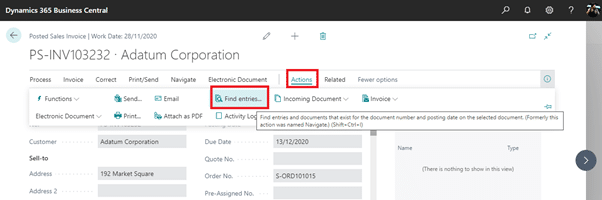
Customers told us that the experience and terminology related to navigation in the product would benefit from some clarification. We made improvements to this experience in the previous release and now Business Central 2020 release wave 2 continues this effort. We improved the usability of the service by differentiating various navigation experiences, such as the navigation menu and action bar, to align closer with our customers’ expectations.
More Specifically
- The non-promoted group in the Action Bar has been renamed to Related.
- The group called Report has been renamed to Reports.
- The action previously called Navigate is now Find entries, it gained a keyboard shortcut (Ctrl+Shift+I) and is searchable via TellMe.
14. Bank Reconciliation Improvements (2021)
The Bank Acc. Reconciliation page will include a feature to cancel a posted bank reconciliation so that users can recover from mistakes. The bank reconciliation will automate the reconciliation of differences.
The Payment Reconciliation journal will support application against employee ledger entries, allow one-to-many matching, have preview posting enabled, separate number series, and user-defined document numbers.
New guides will assist users in setting up a new company or setting up bank and bank opening balances, along with related setup recommendations.
15. Restoring the Environment to a Point in Time in the Past (2021)
Restoring an environment is a very important feature that will be released in Feb 2021, but its public preview will be available in December 2020. To help protect business continuity, customers can recover their data to a point in time in the past, in case it was damaged as a result of an unintended action by a user or developer.
Protecting your business-critical ERP data in Dynamics 365 Business Central environments and providing continuous availability of the service is extremely important to our customers.
In some situations, the data in the production environment can be damaged in a way that makes it difficult or impossible to recover by simply undoing the changes one by one. Such changes are typically introduced unintentionally, as a result of a developer or an application user mistake. To help customers recover their data, we are introducing a new data recovery feature in the Business Central administration center.
All your online environments are backed up. System backups occur continuously by the underlying technology used by the Business Central service: Azure SQL Database.
With this release, Business Central local and delegated administrators (partners) can restore any environment (sandbox and production) to a certain point in time up to 30 days in the past. The restore can be performed within the same Azure Region and the same country (localization).
The restore operation permission is granted to admin users, who also have a specific permission set assigned to them within the environment. The log of restore operations will be visible in the Business Central administration center.
In some situations, the users might not know exactly to what date and time they need to restore a specific environment. So before restoring the environment, they’ll be able to restore it into another environment first—for example, into a sandbox environment.
The admins, with the help of other company users, can then validate the data in the newly created sandbox environment. They can repeat the attempt if they discover that they need an earlier or later point in time.
If the data is confirmed to be correct, the admin can then decide to restore the production environment to the same point in time. The number of restore attempts will be limited to 10 attempts per environment/per month.
When restoring a production environment, the admins follow these steps:
- Rename the original production environment (for example, MyLiveEnv-DO NOT USE).
- Do a point-in-time restore of the original environment into a new production environment with the original name (MyLiveEnv).
At this point, the admins will have both environments available side-by-side, so they can investigate the data. If needed, they can bring in missing data from one environment to another by using, for example, the RapidStart feature.
The recovery is allowed within a maximum of three immediately preceding versions of Business Central (including minor and major updates), but still within a maximum of 30 days (from the point of the environment creation).
16. Use Recurring Journals to Allocate Balances by Dimension Values
MS provides a recurring journal allocation by dimension values in the Wave 2 release of Oct 2020. Now you can use dimension filters in recurring journals.
Allocating costs across the different dimensions that you use to track your business is key to getting correct insight on business profitability. To distribute costs correctly over dimensions, you need quality tools that give you control.
In recurring journals, you can now specify dimension filters on the source G/L accounts from which you want to allocate costs, and you can set the Recurring Method field to Balance or Reversing Balance.
Also, read: How can Business Central help you build your Business?
17. Use Shortcut Dimensions in G/L Entries for Financial Reporting
Because Excel is still the tool of choice for most accountants and finance professionals, it’s important that all dimension attributes for general ledger (G/L) data are available for easy ad hoc analysis in Excel, and for filtering data in Business Central.
You can define shortcut dimensions on the General Ledger Setup page so that you can filter general ledger entries using the dimension value.
For example, if you add Area as a shortcut dimension, you will be able to filter general ledger entries by area. Additionally, you can now export data from these columns to Excel for easy ad hoc analysis of general ledger entries.
18. Business Central in Microsoft Teams
Now you can access BC from the MS team. It is a good feature added by MS in this new release. Now customers can access both BC and Teams together without any interruption.
Customers can install the Business Central app from the Microsoft Teams store when the app becomes available in preview in October 2020.
Business users can search for the app from their Teams client, and administrators can make this available to all users based on organizational policies specified in the Microsoft Teams administration center.
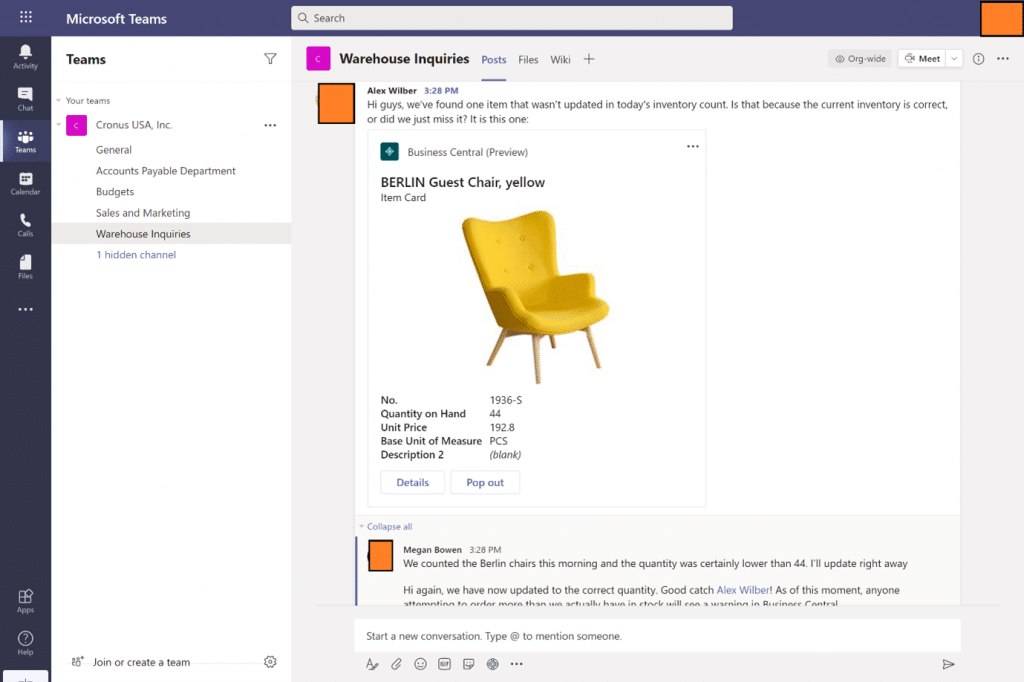
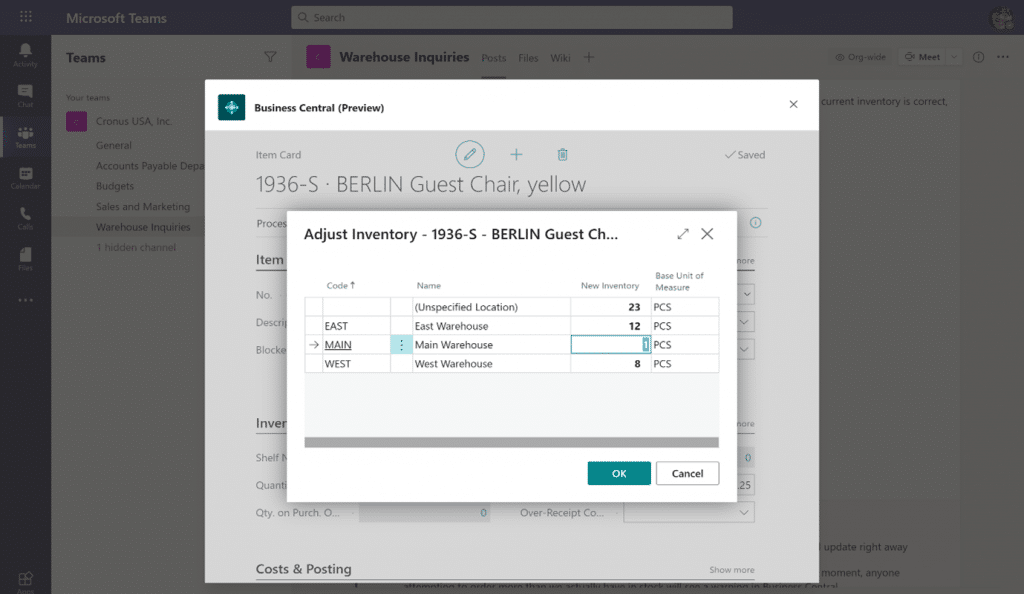
Features Available in Preview from October 2020
The app provides two distinct but related features that help streamline conversations and empower users to act on their business data without leaving Microsoft Teams:
- Paste a link to any Business Central record into Teams chat, and it will expand that into a compact card to share with your co-workers.
- View the full card details in a window inside Teams, including FactBoxes and other embedded content such as charts. Edit fields, initiate workflows, and take action from the window without having to switch apps.
The Business Central app for Teams is designed to work with your customizations and solutions. No matter your role, industry, or geography, you can paste a link to almost any business entity that you work with.
Compatibility
- This feature does not work with on-premises, hosted, or private cloud deployments of Business Central. The only supported deployment type is BC online (SaaS).
- The app is not intended to work with any versions of the Business Central service, platform, or business application prior to version 17.0.X.X.
19. Role Centers Open Faster
When navigating to Business Central or opening up the app in another browser window, users expect only a brief waiting time until the app loads and is ready for interaction.
Users will find that the Role Center home page is now quicker to open when signing into Business Central. The structure of the page is shown first, giving context until data is loaded.
Based on the success of technical performance improvements made available throughout 2020 release wave 1, where pages are cached to the user’s browser storage, we are extending this ability also to the Role Center. Technically, the rendered Role Center is now cached the first time it is opened.
This is done without persisting any business data or sensitive information to the user’s device. The next time the Role Center opens, it will immediately render from the cache while the latest data is fetched from the service.
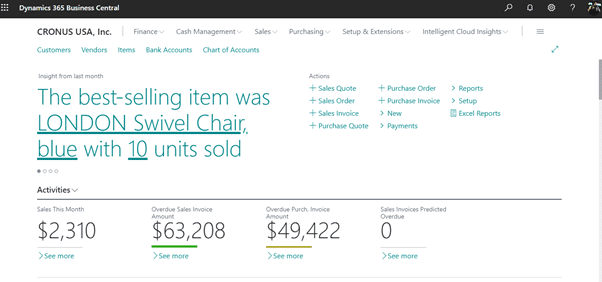
While it is busy fetching data from the service, Business Central displays a spinner in the middle of the Role Center. Users can activate links and navigate to other pages once data has completed loading.
Business Central customers using kiosks, where multiple users may sign into that terminal with their own identity, are advised to apply private browsing or browser profiles to ensure an appropriate level of isolation between users.
While no data from one user will be shown to another, this ensures that the Role Center layout cached to the browser is not briefly shown to the next user signing into that same browser.
Also, read: Top Benefits of Using Dynamics 365 Business Central for the Finance Industry
20. Delete Extension Data
On the Extension Management page, when you select an extension and choose to uninstall it, MS added a new Delete Extension Data option in the uninstall dialog box.
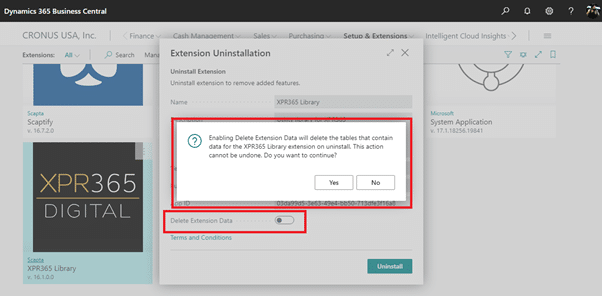
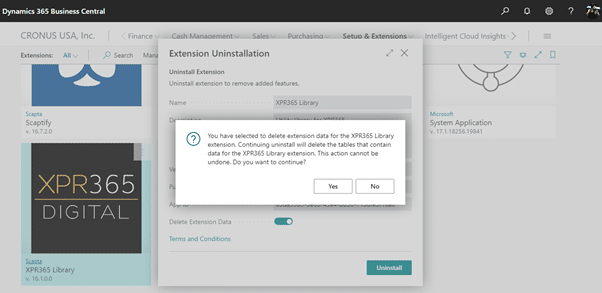
If you select this option and confirm both at the selection and subsequently on selecting Uninstall that you understand that data will be deleted, the service will delete all data owned by the extension. This is equivalent to invoking Sync-NavApp with the “clean” mode.
21. Use Word Document Layouts to Customize Outgoing Customer Documents
Every business tailors the documents that they send out to customers, especially outgoing documents such as shipments and return orders. Use Word as the document authoring tool to easily modify the layouts of these reports.
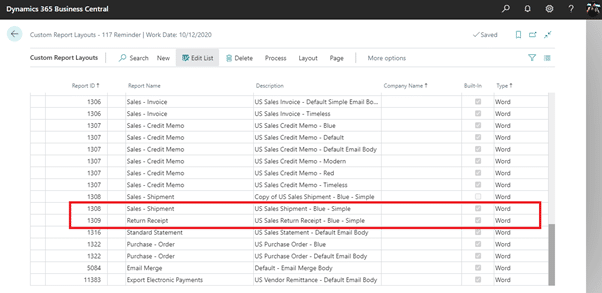
You can now export the document layout for Sales Shipments (Report 1308) and Return Orders (Report 1309). Simply modify the layouts in Word and import them back into Business Central to use next time you send a shipment or return order.
Conclusion
In conclusion, exploring the new and planned features of Dynamics 365 Business Central reveals a roadmap to a more dynamic and user-friendly business management solution. As a web developer, envisioning the possibilities that these features bring to the table is not just exciting but also opens up avenues for creating more responsive and tailored applications.
Microsoft’s commitment to refining and expanding Business Central ensures that businesses have a robust tool that adapts to their evolving needs. This isn’t just an update; it’s a thoughtful progression toward making Business Central a more intuitive, efficient, and indispensable ally for businesses navigating the complexities of modern operations.
As we anticipate these features rolling out, it’s clear that Microsoft is dedicated to empowering businesses with a Business Central that truly caters to the demands of the digital era.

Microsoft Dynamics 365 Business Central
Microsoft Dynamics 365 Business Central is an all-in-one ERP business management solution that helps you connect your financials, sales, service, and operations to streamline business processes. Connect our team if you are interested in implementing Dynamics 366 business central in your business.