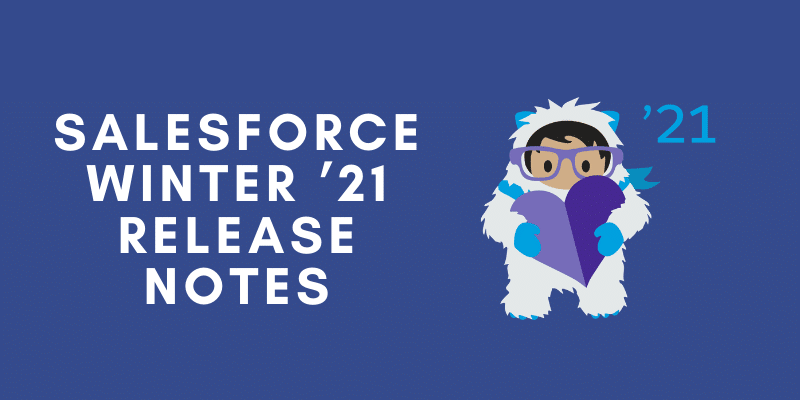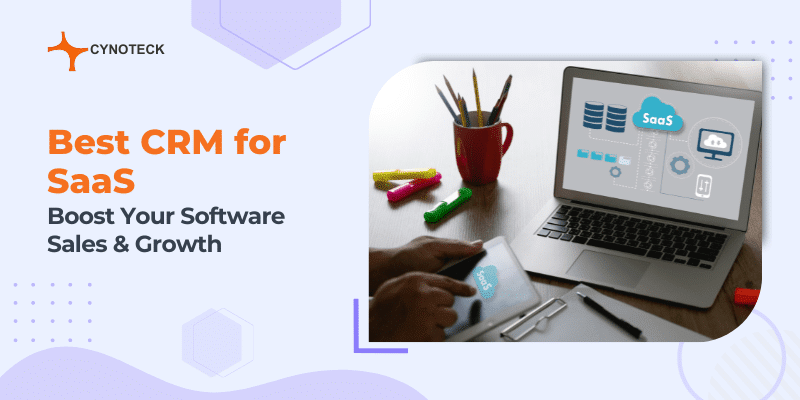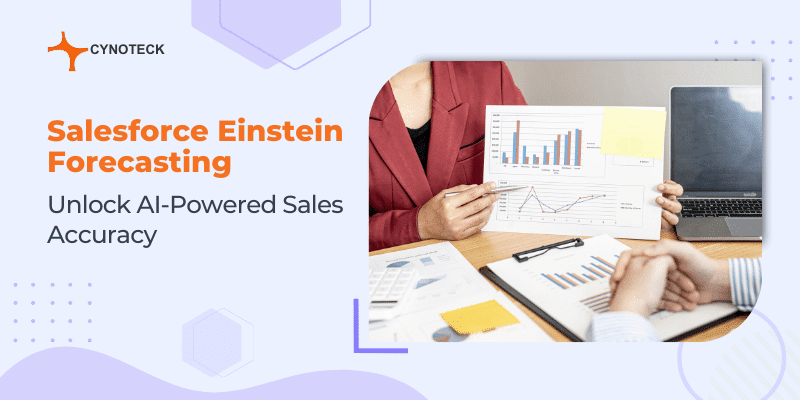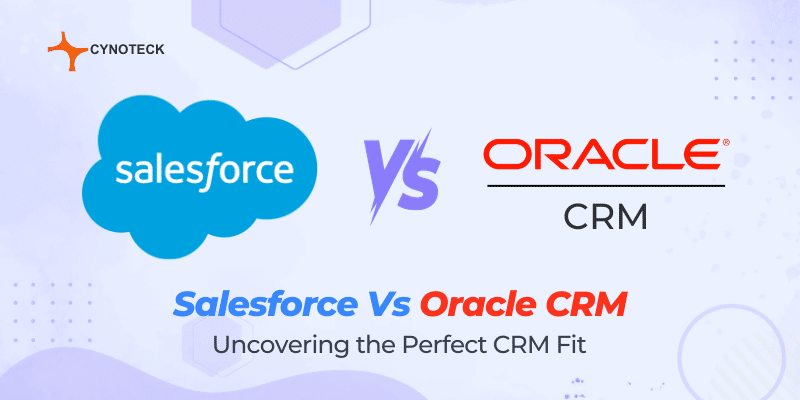1. Guest User Security Policies
In this release, Salesforce is imposing guest user security policies that have been announced in the recent few releases and are as follows:
- To secure salesforce data now secure guest user record access setting is enabled in all orgs with communities or sites and won’t be disabled. Previously, In Summer ’20 release we were able to disable this setting.
- Records created by guest users will be automatically assigned to a default owner. Previously, the guest user was the owner of the records they created.
- In this release, Salesforce is going to disable object permissions (View All Data, Modify All Data, edit, and delete) for guest users in existing orgs as well as in the orgs that will be created in winter 21 and later.
- Salesforce has improved the security for guest users to see the managed topic images that were stored as asset files and are private.
- To prevent your customer data and privacy salesforce is going to disable Let Guest Users See Other Members of This Community Setting in all orgs.
- In winter 21 Salesforce will be introducing a new attribute ignoreEditPermissionForRendering on <apex:inputfield> tag that allows developers to override entity edit permission for those users who have no edit access on the object level.
Also, read: Top 10 ERP software systems to implement in your production line
2. Discover Changed Deals at a Peek
Opportunity deal modifies highlights help your sales team prioritize work by displaying the latest changes to amounts and close dates. For example, once you understand which deals changed, it helps sales managers with their weekly coaching sessions.
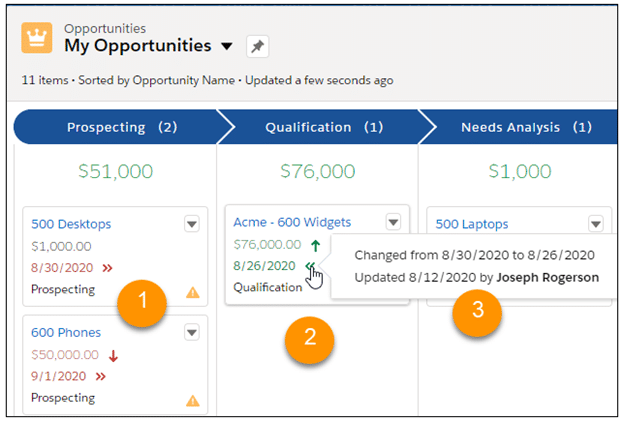
3. Enterprise Territory Management: Assign a Territory to a New Opportunity at the time of the creation
Red text and arrows in the picture signify amounts that decreased and close dates that were pushed out (1). Green text and arrows in the picture signify amounts that increased and close dates that were pulled in (2). You can hover over an arrow to see the changes, which user changed it, and when (3). Opportunity deal change highlights are activated by default, but they can be turned off by you (and back on) by using Opportunity Settings in Setup.
Red text and arrows in the picture signify amounts that decreased and close dates that were pushed out (1). Green text and arrows in the picture signify amounts that increased and close dates that were pulled in (2). You can hover over an arrow to see the changes, which user changed it, and when (3). Opportunity deal change highlights are activated by default, but they can be turned off by you (and back on) by using Opportunity Settings in Setup.
Red text and arrows in the picture signify amounts that decreased and close dates that were pushed out (1). Green text and arrows in the picture signify amounts that increased and close dates that were pulled in (2). You can hover over an arrow to see the changes, which user changed it, and when (3). Opportunity deal change highlights are activated by default, but they can be turned off by you (and back on) by using Opportunity Settings in Setup.
Now users can assign a territory while they’re creating an opportunity. Previously, users had to create a new opportunity first then edit it to assign a territory.
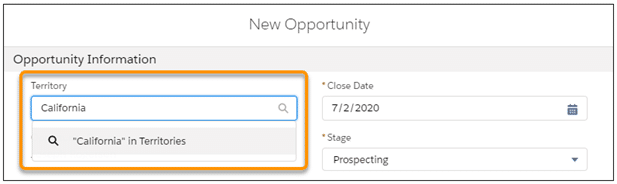
4. Data Processing Engine: Transform Data in Your Org in a Whole New Way (Pilot)
With the help of a data processing engine now you can extract standard objects and custom objects data from your Salesforce org and change it based on your business requirements. Then you can perform DML on records with the transformed data.
- Transform Data with a Couple of Clicks (Pilot)
In Salesforce org data is stored across different objects. Choose Data Processing Engine to get all the data in one place and change it based on your needs. Begin by creating an instance of a Data Processing Engine. Then select data sources, define the configurations that are various and choose either you want to use the changed data to create records or update records that are existing.
- Manage Your Data Processing Engine by running it (Pilot)
In your Salesforce org run an instance of Data Processing Engine to create or update records anytime or based on a schedule. An instance can be run by you after it’s activated. Go with a flow to consider when and how continuously an instance of Data Processing Engine upgrades your data.
- Monitor What Your Data Processing Engines Are Up To (Pilot)
Whenever an instance of Data Processing Engine updates and converts data, a tracking record will be created in Monitor Workflow Services. Choose the tracking record to check the information of the Data Processing Engine instance’s run.
Also, read: How to create Campaign in Salesforce for Sales Departments: 5 Best Practices
5. Examine Lightning Page Performance Using Performance Analysis
Find the approaches to make any record page perform good based on research inside the Lightning App Builder. Performance analysis helps you in reviewing the fields, instances of the Related Lists component as well as metadata of a record page in the app builder. Bring the best strategies and recommendations for enhancing page performance and the end-user experience on the clicking button.
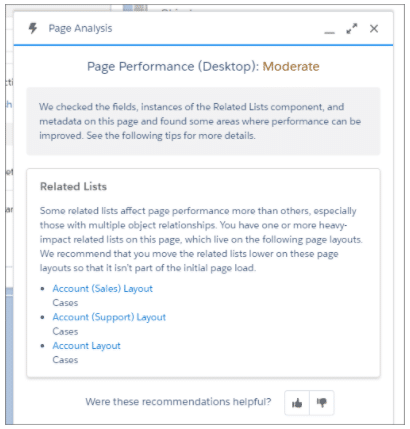
This feature in the lightning app builder is only available for desktop record pages only.
6. Unleash New Flexibility with Dynamic Actions on Desktop (GA and Beta) and Mobile (Beta)
Now there are many more techniques to add the control and flexibility of dynamic actions to record pages. Dynamic actions for supported standard objects like Account, Case, Contact, Lead, and Opportunity are Beta for desktop and for custom objects are GA for desktop and Beta for mobile. Use the Lightning app builder to Assign actions instead of page layout and also you can apply filters to control when and where actions appear for users.
Also, read: Top 5 Reasons to use Salesforce Community Cloud
7. Target Work Priorities Using Service Appointments (Field Service)
When your team’s availability is limited, prioritize service appointments as per urgency. You can easily assign priority values immediately to service appointments. Historically, you could identify them only on parent work orders or work order line items.
8. Lightning Communities: Improved Page Management, and Printable View
- Manage Your Pages and URLs with the Pages Menu
In Experience Builder now it’s easy to arrange and reconstitute your pages and page URLs. Edit your pages as the way you want with the help of page menus and review these changes live in your site’s URL.
- Print Lightning Community Record Details and Lists with Printable View
Now the Printable View button will be shown In Lightning community’s record details and record lists that will make you able to generate a condensed view for printing.
- Package Tile Menus in Bolt Solutions
Now you can generate a package of tile menu with Bolt Solutions and deliver them accordingly. After creating a package, properties of the tile menu are involved in the package, however after the Bolt Solution is installed, admins need to associate a navigation menu to the tile menu.
Also, read: 7 Reports in Salesforce that will help you boost revenue
9. Lightning Flow: Trigger on Delete, Enhanced Debugging, Multi-Column Screens (Pilot), Auto-Layout Canvas (Beta), and More Control of Flow Launch, Decisions, Queries, and Filters
In Flow builder, you can now configure a flow to perform tasks or update related records before removing any record from the database. you do not need to write code to perform this kind of task.
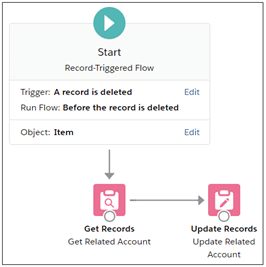
- Now salesforce added entry criteria to record-triggered flow. It enables you to run your flow only when record criteria are met. Previously, the record-triggered flow ran every time a record was created or edited that can affect the Org’s performance.
- Now you can create a multi-columns screen in flow builder.
- Salesforce has introduced a new auto-layout feature that helps elements in the canvas to remain spaced and connected automatically. To get the benefit of this feature you have to enable it on the flows.
- Now you can easily build re-usable screen components of generic sObject and sObject[] data types. Previously, developers had to create one component for every individual object but now they can build one component that can work for multiple objects.

Cynoteck Salesforce Practice
Need to enrich your Salesforce CRM with business focused solutions? Contact our team to understand, how we can help you in achieving your CRM goals.