In the bustling world of e-commerce, where digital transactions are the norm and efficiency is king, connecting your WooCommerce store with Dynamics 365 Business Central can be a game-changer. It’s like linking the gears of your online shop with the powerhouse of an Enterprise Resource Planning (ERP) system. But before we dive into the nuts and bolts of this integration, let’s get a lay of the land.
WooCommerce, for the uninitiated, is a popular e-commerce platform that powers millions of online stores. It’s flexible, customizable, and it plugs seamlessly into your WordPress website. If you’re running an online business, chances are you’ve encountered WooCommerce at some point.
Now, meet Dynamics 365 Business Central. It’s your trusty ERP sidekick, streamlining your financials, supply chain, sales, and customer service. With Dynamics 365 Business Central, you get a unified view of your business operations, making data-driven decisions a piece of cake.
In this blog, we will be identifying the key features of using two different technologies into an ecommerce website and steps to achieve them.
Understanding WooCommerce and Dynamics 365 Business Central
Why Choose WooCommerce?
WooCommerce is a commonly known open-source WordPress plugin that can handle any ecommerce requirement. Being a world popular ecommerce solution, WooCommerce gives store owners complete control of their business. Here are the key features:
- Provides a modern and clean interface
- Full control of the cart & checkout process
- Easily to add and manage Products
- Multiple options to create Product Variable i.e grouped, simple and variable products
- Support for Geolocation, shipping calculation, and custom tax calculation
- Features to implement Discount coupons and codes.
- Simple dashboard, CRM/store Management functionality, etc.
Why Choose Microsoft Dynamics 365 Business Central?
Dynamics 365 Business Central is a newly cloud-based ERP solution for large and small organizations that is ready to supercharge their growth. It enables its customers to upgrade from their entry-level accounting software to single all in one solution to manage finance, operation, sales, and customer services. Below are the key features.
- Full support to Financial Management like General ledger, Account receivable and payable, budgets, Account schedules, Account management, cash flow forecast, etc.
- Easy supply chain management system like Basic inventory, invoicing, order/return management, invoice discounts, Line Discounting, Requisition Management, Location transfers, etc.
- Easy to maintain customer relationship management, project accounting, human resources.
Why Integration Matters
Now, why bother connecting these two powerhouses? It’s like bringing your front-of-house (WooCommerce) and back-of-house (Dynamics 365 Business Central) teams together for a seamless, well-choreographed performance. Integration means you can keep an eagle eye on inventory, sales, and customer data without juggling between platforms. It’s about efficiency, accuracy, and scaling your e-commerce business without the growing pains.
Also, read: How to handle the refund and replace process in WooCommerce?
Why it is good to integrate the WooCommerce website with business Central?
A Symphony of Efficiency
Picture this: a customer places an order on your WooCommerce store. With integration, that order seamlessly flows into Dynamics 365 Business Central. Your inventory updates in real-time, and the order is processed efficiently. No manual data entry, no delays—just a symphony of efficiency.
Streamlining Data Flow
Integration is like a well-built highway for your data. Orders, product details, and customer information move swiftly between WooCommerce and Dynamics 365 Business Central. No more siloed data, no more headaches.
Reducing Manual Work
Let’s face it, manual data entry is the pits. Integration takes this load off your shoulders. You can bid farewell to copy-pasting and hello to automated data flow. Less manual work, more time for strategic thinking.
Also, read: Salesforce-WooCommerce Integration Using ZAPIER
Exploring Integration Methods
Built-in Integration Tools
Both WooCommerce and Dynamics 365 Business Central offer built-in integration features. These are designed to simplify the process and reduce the need for external plugins or custom development.
It’s like having a handshake agreement between your e-commerce store and your ERP system.
Third-Party Plugins and Extensions
If you’re looking for additional bells and whistles in your integration, third-party plugins and extensions are your go-to.
These tools are created by developers who specialize in bridging the gap between WooCommerce and Dynamics 365 Business Central. They’re like the customizable add-ons that can elevate your integration game.
Custom Integration Solutions
Sometimes, one size doesn’t fit all. That’s where custom integration solutions come into play. Tailored to your specific business needs, these solutions ensure that every piece of data is where it should be. It’s like having a bespoke suit made to measure, ensuring a perfect fit for your e-commerce operation.
Also, read: How to handle the refund and replace process in WooCommerce?
Step-by-Step Integration Guide
Setting Up WooCommerce and Dynamics 365 Business Central Accounts
Before we dive into integration, let’s make sure your WooCommerce and Dynamics 365 Business Central accounts are shipshape. It’s like preparing the stage for a grand performance. Here’s a checklist to get you started:
- Ensure your WooCommerce store is up and running, and you have the necessary administrative access.
- Have your Dynamics 365 Business Central account credentials ready. If you’re not already using Dynamics 365 Business Central, it’s time to set up your ERP powerhouse.
Steps how to connect WooCommerce with Dynamics 365 Business Central using a plugin
- Go to WordPress plugin.
- Upload the ‘WooCommerce-charge-logic-connect.zip’ file from the Plugins -> Add New in the WordPress Administration Panel.
- Go to the “Plugins” menu and activate the plugin.
- Go to WooCommerce -> Settings-> Payments -> ChargeLogic Connect.
- Click on “Manage” Button and allow credit card payments via the ChargeLogic Connect Gateway.
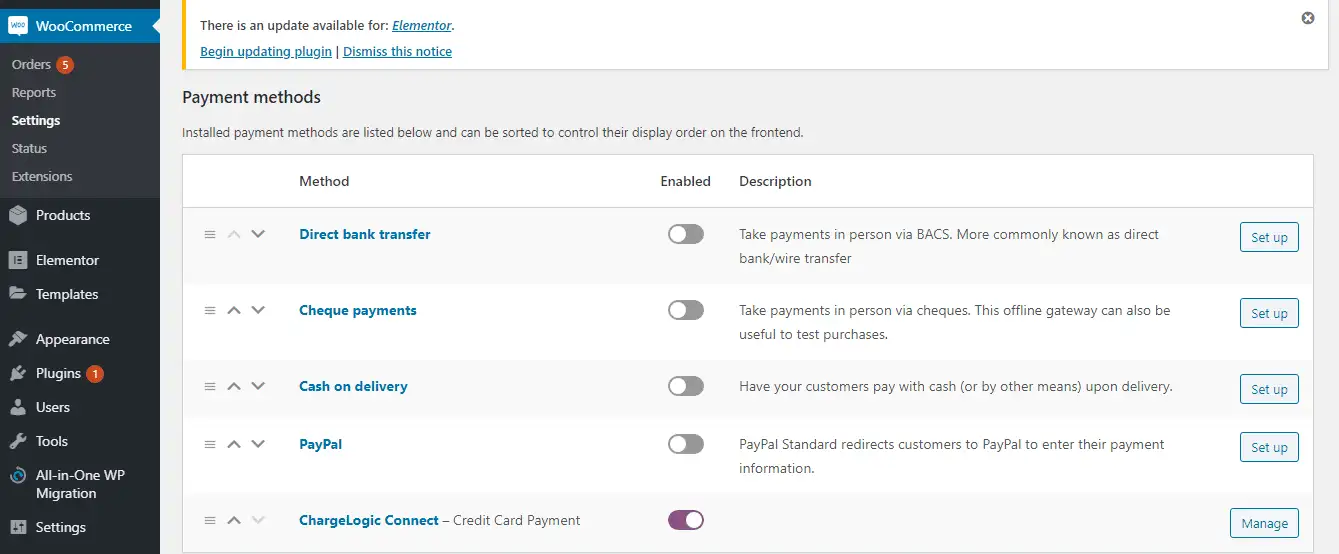
- Check “Enable ChargeLogic Connect Gateway”.
- Check “Enable Test Mode”.
- Check “Enable this option if you want to show a hint for the CVV field on the credit card checkout form”.
- Check “Use Hosted Orders”.
- Add your ChargeLogic Connect Store No.
- Add your ChargeLogic Connect API Key.
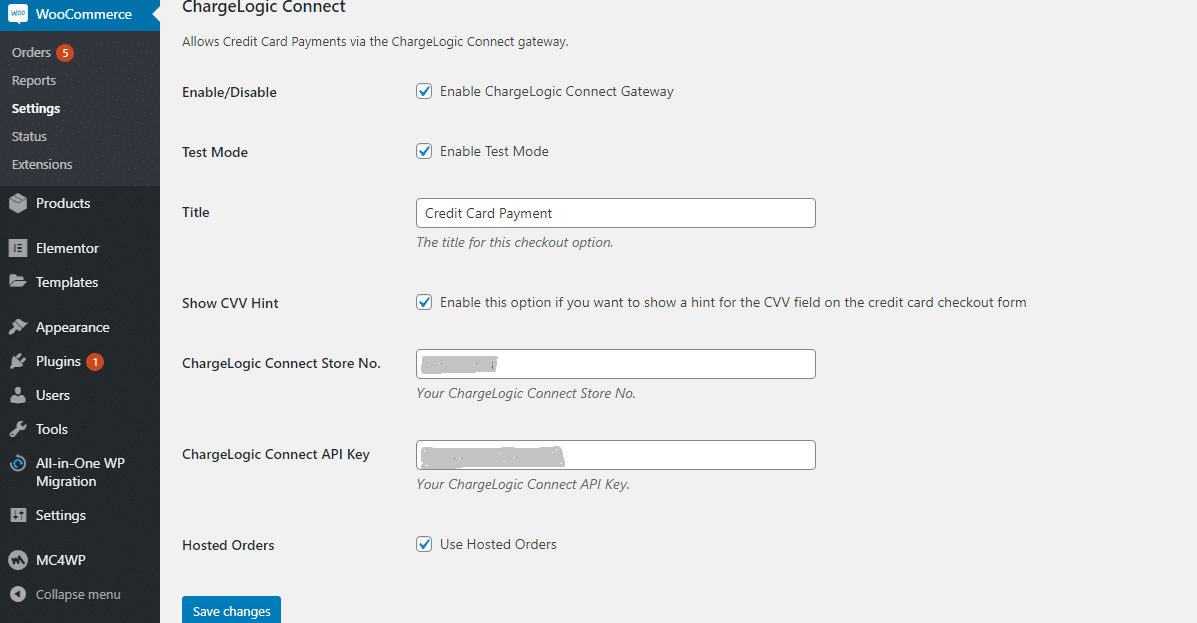
- Click Save.
Configuring Data Mapping and Synchronization
Now, let’s get into the nitty-gritty of integration. It’s all about data mapping and synchronization. This is where your WooCommerce store and Dynamics 365 Business Central start to speak the same language. Think of it as a translator ensuring everyone is on the same page.
- Product Mapping: Match your products in WooCommerce with the corresponding items in Dynamics 365 Business Central. This ensures that your product catalog is consistent across platforms.
- Order Synchronization: Set up the system to sync orders in real-time. When a customer places an order on your WooCommerce store, it should seamlessly appear in Dynamics 365 Business Central.
- Inventory Management: This is where the magic happens. Inventory levels should be updated automatically. When a product is sold on your WooCommerce store, it should reflect in your ERP system, preventing overselling or stockouts.
- Customer Data Sync: Customer information is the lifeblood of your business. Ensure that customer data is shared between platforms, allowing for personalized experiences and accurate record-keeping.
Testing and Troubleshooting Integration Processes
Now that your integration is set up, it’s time for the dress rehearsal. Testing is critical to ensure everything is working as expected. Think of it as running through your performance before the big show.
- Test Orders: Place test orders on your WooCommerce store and check if they appear in Dynamics 365 Business Central.
- Inventory Updates: Verify that changes in inventory levels on WooCommerce are reflected in your ERP system.
- Customer Data Accuracy: Test if customer data is syncing accurately. Check for any discrepancies.
- Error Handling: Prepare for the unexpected. Have a plan in place for troubleshooting and resolving any issues that may arise during the integration.
Also, read: 21 Essential eCommerce Best Practices for Maximizing Conversions
Benefits of WooCommerce-Dynamics 365 Business Central Integration
Real-time Sync: Orders, Inventory, and Product Information
The beauty of integration is the real-time synchronization of critical data. When a customer orders a product on your WooCommerce store, that order is instantly reflected in Dynamics 365 Business Central. Inventory levels are updated in the blink of an eye. It’s like having your data on the same page, always.
Improved Customer Service and Operational Efficiency
Efficient integration means happier customers and smoother operations. With accurate and up-to-date information flowing between platforms, you can offer a seamless customer experience. It’s like ensuring your staff has all the necessary tools to deliver exceptional service.
Enhanced Data Accuracy and Decision-Making
Integration takes away the guesswork. With accurate data flowing between your e-commerce and ERP systems, decision-making becomes data-driven. No more blind leaps—just informed choices based on accurate, real-time data.
Challenges and Solutions
Common Issues in Integration
We’ll delve into the challenges businesses might face during integration. It’s like pointing out the speed bumps on the road and preparing you for a smooth ride ahead.
Addressing Data Discrepancies and Synchronization Errors
Troubleshooting is key. We’ll discuss strategies for handling data discrepancies and synchronization errors. It’s like having a mechanic to fix any hiccups in your integration engine.
Best Practices for Overcoming Integration Challenges
Prevention is better than cure. We’ll explore best practices to preempt integration challenges. It’s like ensuring your integration engine is well-maintained for a long, smooth ride.
Also, read: The Top eCommerce CMS Platforms for a Successful Online Business
Conclusion
In a nutshell, integrating WooCommerce with Dynamics 365 Business Central is the ticket to a more efficient, streamlined, and successful e-commerce operation. It’s like connecting puzzle pieces to create a beautiful picture—your business’s success story. By syncing your e-commerce front-end with a robust back-end ERP system, you’re paving the way for a smoother, more efficient, and more growth-oriented business journey.
Finally, you can easily connect WooCommerce with Microsoft Dynamics 365 Business Central after reading this blog. If you need any help in Dynamics 365 Business Central integration with WooCommerce, Contact us today and let’s discuss your Business Central Integration need.
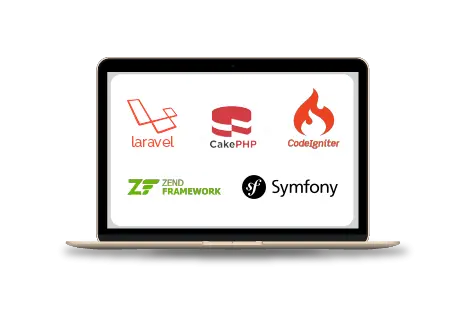
Web Development Services
Are you looking for a reliable web development company? Our highly skilled web developers enables us to deliver result oriented web development services. Contact our team to understand, how we can help you in achieving your business goals.


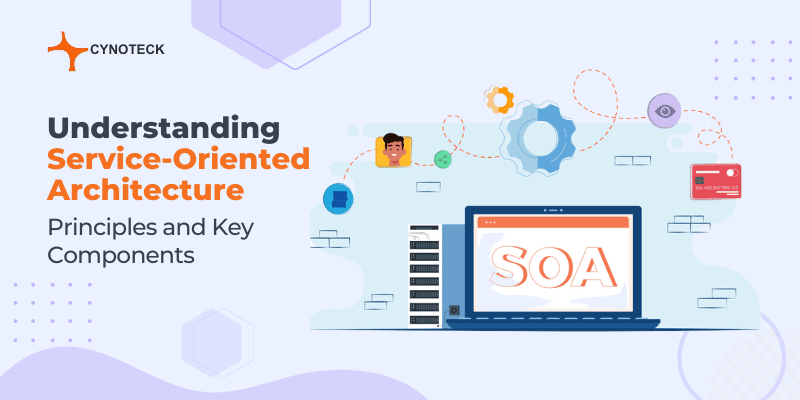
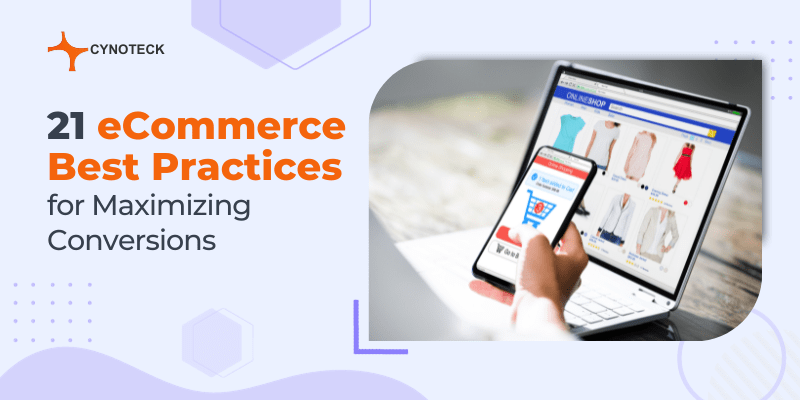
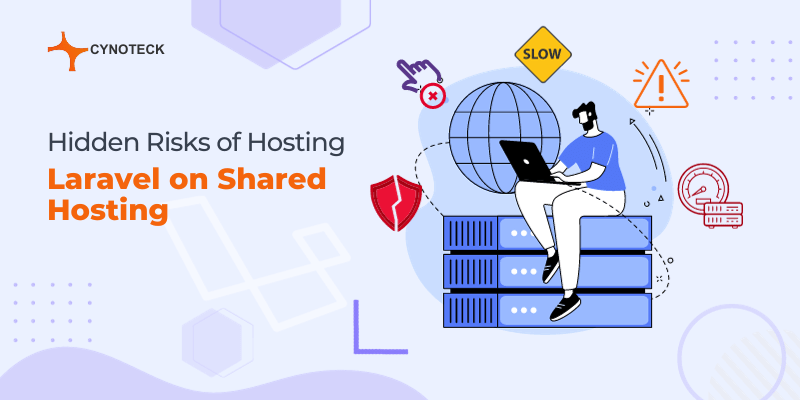
where do we get the plugin zip file?
Hi Zoey,
This plugin is provided by Charge Logic. It is not publicly available but only to people who buy the extension.
Esto puede conectar el Dynamics GP con woocommerce?