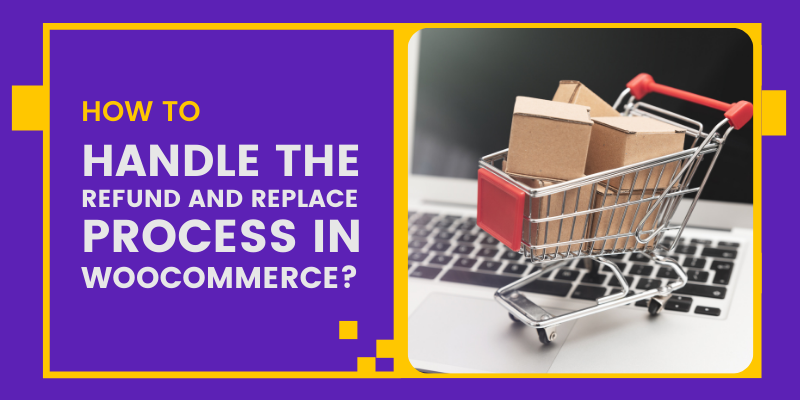For an e-commerce website, Return, Replace, and Refund are 3 important processes in today’s date. Quick return and refund help in maintaining loyal customers and sometimes plays an important role in site selection. Today users can get the same product on different e-commerce sites almost at the same price, so these return and refund policies play a very important role for any customer in making a choice.
Woo-commerce provides this functionality inbuilt, there are two ways to accomplish this:
1) Manual: Where admin initiates the refund process from backend for an order but has to transfer money manually.
2) Automatic: Where when the admin initiates the refund, he only needs to fill in the information related to quantity and amount to refund after the money deduction, and transfer from the payment gateway account takes place automatically.
Note: This functionality depends upon the payment gateway you have integrated whether it provides the support for it or not.
Refund Process: You can initiate a refund process in the following steps:
- Go to WooCommerce -> Orders.
- Select the particular order to start the refund process.
- Go to the order detail section below the order description section.
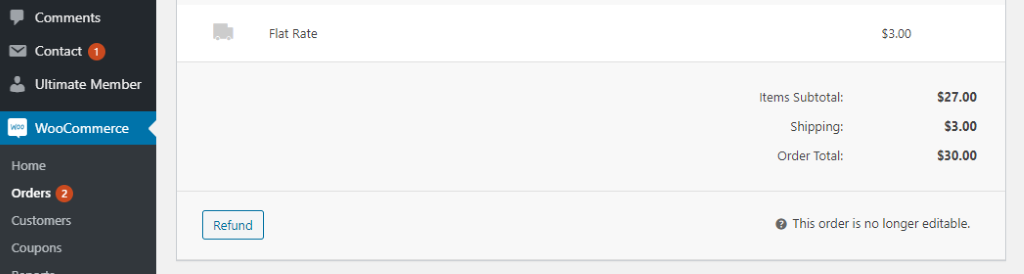
- Click the refund button.
- Select the quantity and amount and restock the refund option to manage the stock.
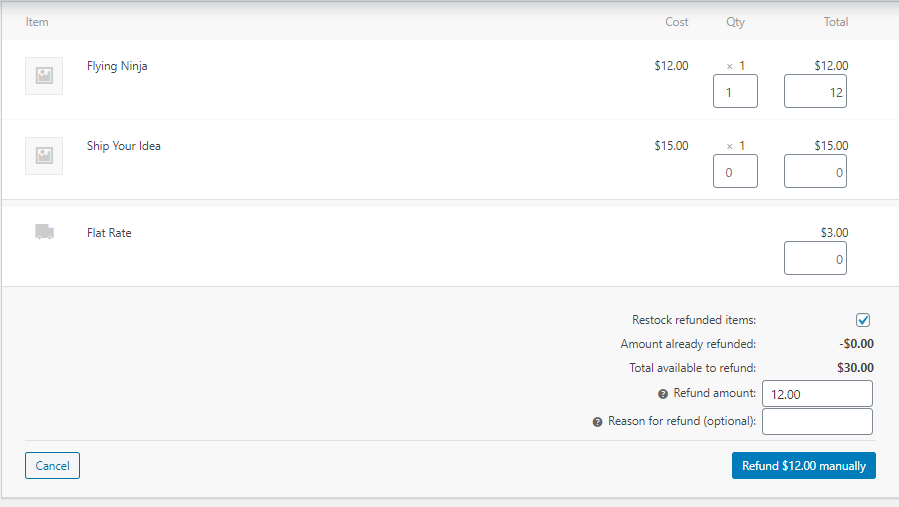
6. “Reason for refund” is an optional field where you can add the refund notes if required.
7. If your payment gateway supports the refund option, you will find 2 refund buttons, First Refund Manually and Second Refund via ‘the name of payment gateway’.
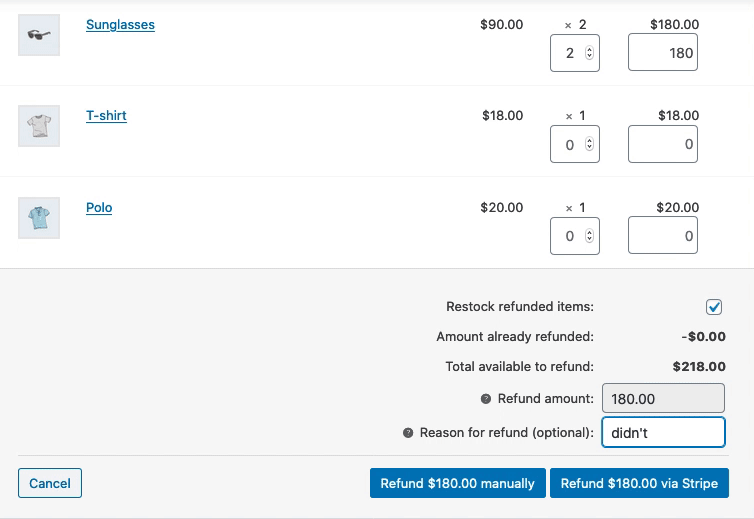
Also, Read: How to add Simple & Configurable Products in Magento 2
Product Replace/ Exchange: WooCommerce does not provide inbuilt product replacement or exchange options, but it can be easily achieved through third-party plugins, where you can replace your ordered product with another product or the same product with a different size if available.
Many third-Party Plugins can handle the return, refund, and replace functionality more effectively. It depends on you, which plugin do you want to rely on. Some of the most common plugins are mentioned below:
2) Return Refund and Exchange for WooCommerce
3) WooCommerce Return and Warranty request
4) YITH Advanced Refund System
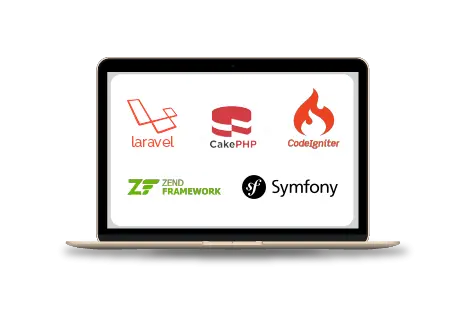
Web Development Services
Are you looking for a reliable web development company? Our highly skilled web developers enables us to deliver result oriented web development services. Contact our team to understand, how we can help you in achieving your business goals.