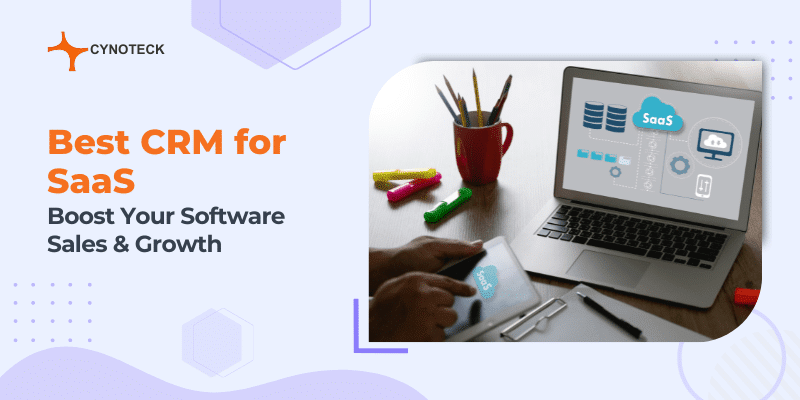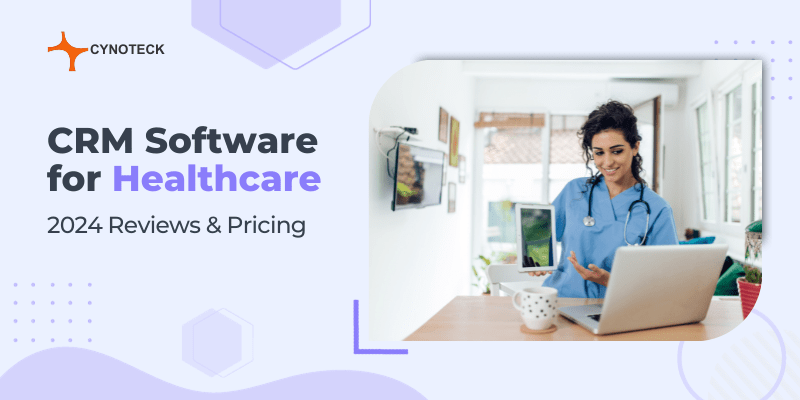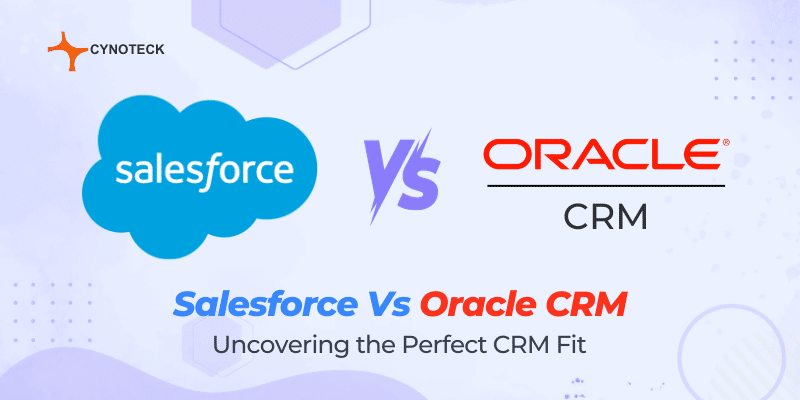Dynamics CRM is the latest Microsoft package for optimized business information. Dynamics CRM leverages the latest IT innovations to help businesses scale, develop optimal business models, increase productivity, and improve customer satisfaction.
Dynamics CRM can improve productivity by eliminating redundancy, standardize recording and reports, and automation features. Improved data compatibility and a central database enhance communication and information sharing.
With all these benefits, Dynamics users can get confused when trying to troubleshoot errors. It is a universal fact that few things hurt more than seeing error codes during a grueling task. Error codes are notorious for being mysterious, unhelpful, and sometimes downright confusing.
Repeatedly getting a string of characters that refer you to your System Administrator is not what you want to hear when you have a lot of tasks to complete and very little time.
Unlike what you think, error codes are designed to help you diagnose and troubleshoot the problem. Getting to understand and leverage the knowledge of error codes is just the first step. Generally, the number of errors that could occur when using Microsoft CRM is as myriad as the error codes assigned to them. But you need to diagnose and correct the errors on your CRM quickly and get back to work.
There are a few ways to CRM diagnostics and troubleshoot errors
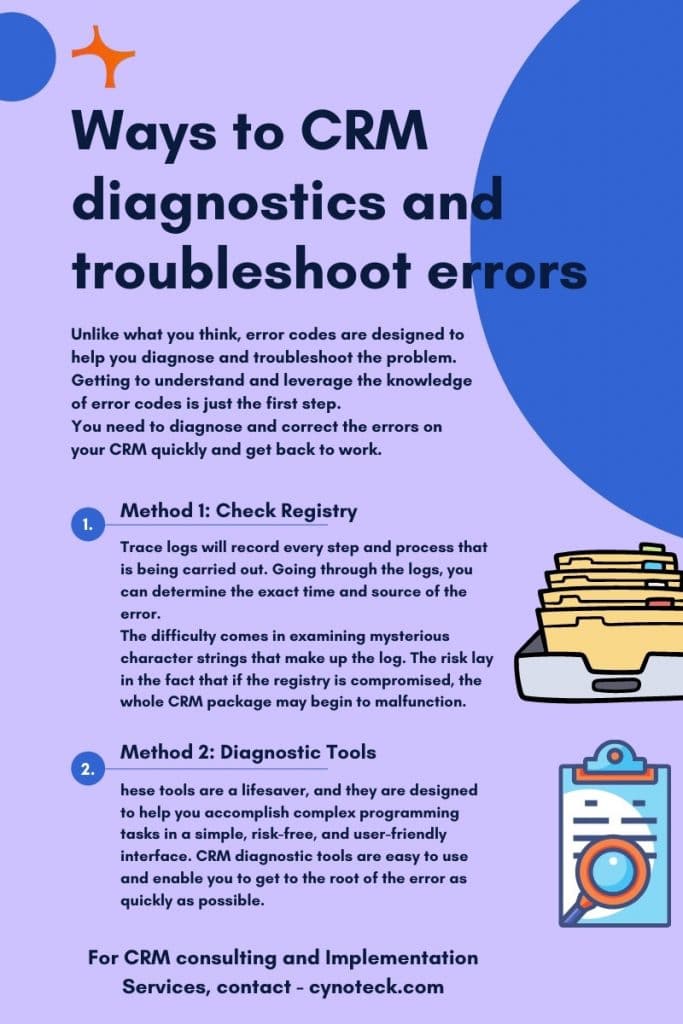
Method 1: Check Registry
The first step to CRM diagnostics is you need to access the registry settings. This mode is complicated and very risky. From the registry settings, modify the values to activate trace logs.
Trace logs will record every step and process that is being carried out. Going through the logs, you can determine the exact time and source of the error.
The difficulty comes in examining mysterious character strings that make up the log. The risk lay in the fact that if the registry is compromised, the whole CRM package may begin to malfunction.
Method 2: Diagnostic Tools
The second method is more straightforward and possess less risk to your CRM package.
CRM diagnostic tools are software products designed to help you diagnose and troubleshoot errors on your CRM package.
These tools are a lifesaver, and they are designed to help you accomplish complex programming tasks in a simple, risk-free, and user-friendly interface. CRM diagnostic tools are easy to use and enable you to get to the root of the error as quickly as possible.
Most diagnostic tools are equipped with helpful tips and suggestions. The useful help-file may guide you through troubleshooting simple and common CRM errors. With such a tool at your disposal, you can easily diagnose and correct errors as they occur before quickly getting back to work.
Diagnostic Tool for Dynamics CRM 2011/2013/2015
Why you absolutely need CRM error diagnostics and how to perform it
I apologize for the verbose name. It would seem that programming genius doesn’t always transfer with creative naming. The name aside, this tool is quite helpful and hence, popular among CRM users.
Designed for CRM versions of 2011-2015 (partially compatible with the CRM version of 2016), this diagnostic tool does its job very well. If you need help setting it up, don’t feel bad. There are many people unsure of what to do once they have downloaded the product file. Follow these steps below:
- Download and install the CRM diagnostic tool. There are numerous settings to help you personalize the product, but we can leave those till you know what you’re doing.
- The diagnostic tool runs a trace log or trace viewer. This file could get very large, so to minimize it try removing as many users from the network as you can. This way, the Trace doesn’t log the activities of users that you are not relevant.
- Try retracing your steps up until the point where you noticed the error, but if you can, do not trigger the move that caused the error or the error code to show up.
- Skip back to the Diagnostic Tool and enable ‘Trace,’ this option will allow tracing, log all executions, and help you diagnose the problem.
- Now you can return to the CRM and trigger the error. Check the Trace log on the Diagnostic tool for information. Remember to turn off the Trace when you have completed the task.
It is important to note that:
- You may need to run multiple tracings if you manage different servers on your CRM to determine the exact source of the error.
- You can find the trace file in \Program Files\Microsoft Dynamics CRM\Trace
- You may need a CRM Trace Reader to check up the log files and analyze them.
- Trace files are stored by date, so the last trace file is on the latest Trace you ran.
- Choosing ‘Error‘ on the level filter will allow you to view details and further information on the error.
If you still can’t understand the trace files, pick short descriptions of the error itself and search the internet. You would find a workable solution to your problem.
Codeplex makes this tool.
CRM Network Diagnostic Tool
The CRM tool is highly dependent on network parameters and performance. Since the CRM modules have numerous parts communicating over a network, a mediocre network will cause the software package to slow down or freeze.
Microsoft reacted to recurrent complaints about performance by adding an inbuilt diagnostic tool to test the CRM and network performance. The diagnostic tool will run a simple test to determine bandwidth, latency, and JavaScript rending.
The test is run on a diagnostic page. From here, the diagnostic tool sends data signals across from the client system to the server. Once the analysis is complete, the page is populated with data on network latency and maximum transfer speed.
This method has the advantage of being quick, easy, and requiring zero additional downloads or installations. You do not require programming expertise or experience to operate the diagnostic tool.
Ensure you have a list of baseline data to compare your result with, as this will help you determine how well or poor your network is. This diagnostics page is available for both CRM Online and On-Premises packages.
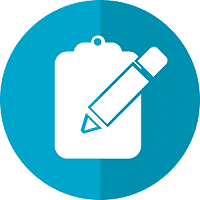
CRM Consulting services
Do you want to implement a CRM system within your organization? Connect with our CRM Experts today!