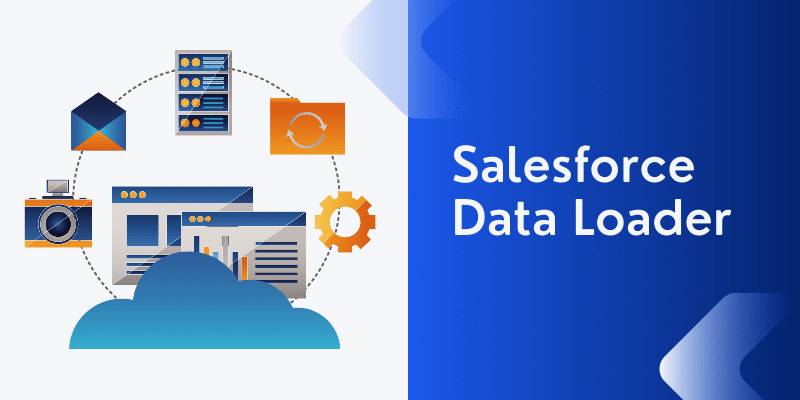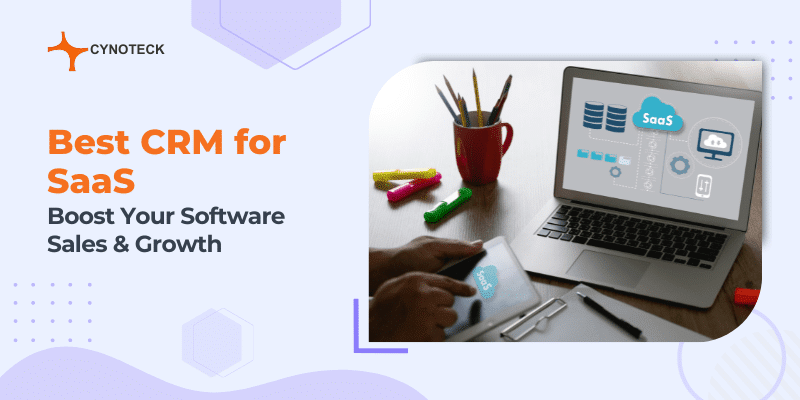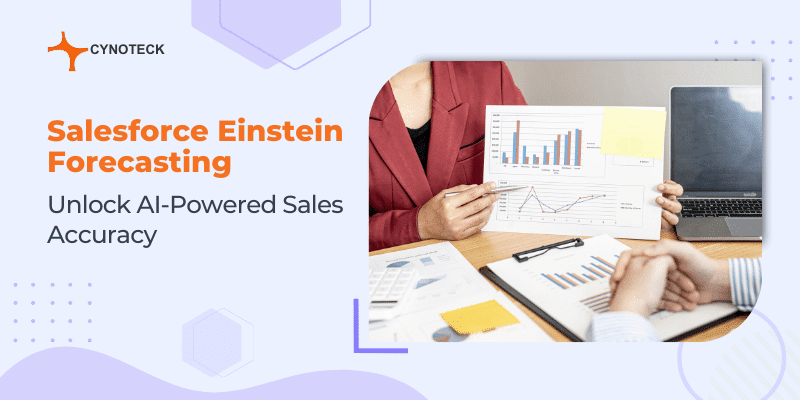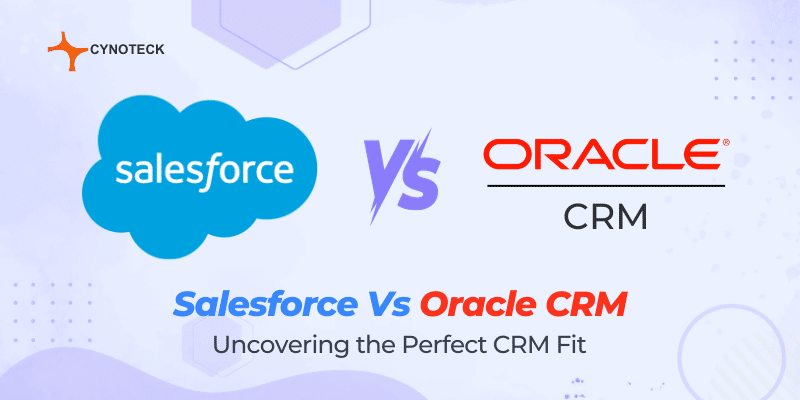Salesforce is an excellent platform for customer relationship management (CRM), and it comes with lots of features. One of its most effective tools is the salesforce data loader. The data loader assists clients with the bulk import and export of data. Also, it allows salesforce users to update, insert, delete, or export their records conveniently.
How to use the Salesforce Data loader
Salesforce is impeccable for its excellent customer experience, and the same feat is true for its data loader. When you want to import data, the Salesforce Data Loader reads, extracts, and loads the information from its database connection or its CSV (comma-separated values) files. Likewise, when you want to export data, it outputs CSV files.
2 ways you can use the Data Loader
- User interface: This method requires you to make use of the user interface. To do this, you have to work interactively to choose the preferred CSV files to import or export, the configuration parameter as well as the field mapping that specifies the field names in your import files. The field names would need to be in Salesforce.
- Command Line (Windows only): When using the command line, you need to select the preferred data sources, configuration, mappings, and action in files. With this, you can easily set up your Data Loader for automated processing.
Features of the Salesforce Data Loader
The core features of the data loader are as follows:
- A built-in CSV file viewer
- A user-friendly wizard interface for smooth customer engagement
- An alternate command-line interface which makes automated batch operation feasible for Windows
- Compatible with large files of up to 5 million records
- Efficient data processing for both Salesforce and Database.com
- Compatible with all objects including custom objects
- Drag-and-drop fielding mapping
- Supports both Mac and Windows
Possible problems you can likely face when using the Data Loader
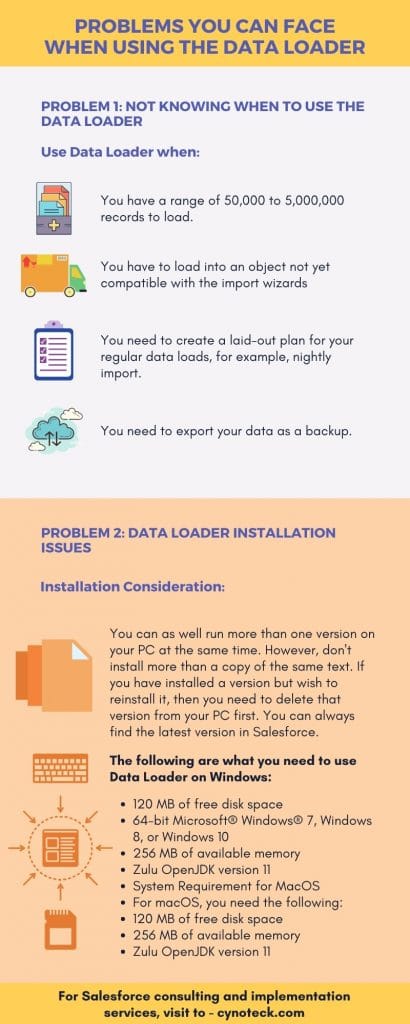
When you use the data loader, there are some issues or challenges you might encounter. These problems are minor, and they can be easily solved. Let’s quickly examine the common ones.
Problem 1: Not knowing when to use the Data Loader
The Data Loader works hand-in-hand with the web-based import wizards that are feasible on the Setup menu in the online application. If you don’t know when to use the data loader, kindly refer to the guidelines below for your business needs.
Use Data Loader when:
- You have a range of 50,000 to 5,000,000 records to load. Dataloader can load up to 5 million records. However, if you need to charge more than 5 million files, it’s best you hire a Salesforce partner or go to AppExchange for the right partner product.
- You have to load into an object not yet compatible with the import wizards
- You need to create a laid-out plan for your regular data loads, for example, nightly import.
- You need to export your data as a backup.
However, you use the import wizard when:
- The records you are loading are less than 50,000
- You, the imported object is compatible with the import wizards. If you don’t know which import wizards are available and the purposes, they support the:
- go to SETUP
- Click on DATA MANAGEMENT
- in the QUICK FIND BOX
- Then select Data Management
- You want to avoid file duplication by uploading records concerning account name and site, lead email address, and contact email address.
Problem 2: Data Loader Installation issues
If you have problems installing the Data Loader, then it’s because you don’t understand the installation consideration, system requirements, and login considerations.
Installation Consideration
There have been different versions of the Data Loader client application available for download. The first sets were called “Salesforce Data Loader” or “AppExchange Data Loader“. You can as well run more than one version on your PC at the same time. However, don’t install more than a copy of the same text. If you have installed a version but wish to reinstall it, then you need to delete that version from your PC first. You can always find the latest version in Salesforce.
System Requirement for Windows
The following are what you need to use Data Loader on Windows:
- 120 MB of free disk space
- 64-bit Microsoft® Windows® 7, Windows 8, or Windows 10
- 256 MB of available memory
- Zulu OpenJDK version 11
- System Requirement for MacOS
- For macOS, you need the following:
- 120 MB of free disk space
- 256 MB of available memory
- Zulu OpenJDK version 11

Salesforce Consulting Services
If you are new to automation and confused about Workflow or Process Builder. Need not to worry, we have got you all covered. Talk to our experts and clear all the cloudy thoughts about automation.