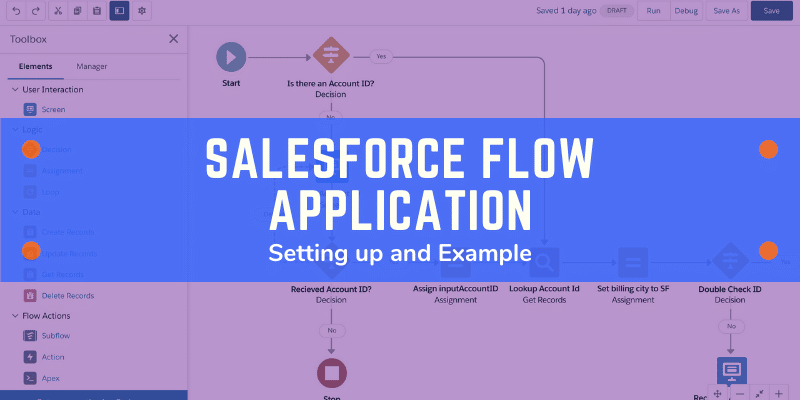Overview
Lightning Flows (AKA Flows) can assist you in automating complex business processes and manual data entry. It allows you to work smarter, not harder, by saving your users’ time and ensuring the required tasks are being accomplished.
As a Salesforce admin, flows can be one of the most effective and powerful tools in your toolset. When set up accurately, Flows can make you look like a star to your sales team. However, if your flows aren’t configured properly, it can also be very challenging to manage or make a mess.
This article will widen your knowledge about everything you need to know about the Salesforce flow application.
What is Flow?

In Salesforce, flow is an application inside Salesforce to automate complex business processes. They gather data and then do something with that data.
Flow Builder is the declarative interface that is used to develop individual flows. It can be used to develop code-like logic without the necessity of having programming language knowledge.
Flows in Salesforce can be implemented in two ways:
- Screen Flows
- Auto Launched Flow
Application of Salesforce flow
In most cases, the type of automation to use for a definite process can be determined by evaluating where the data for the processes is initiated and where it needs to go.
- Flows can create, edit, and delete any record passed into the flow. Records don’t have to be related to pass data in a flow. Also, flows can be scheduled to run on a set interval with a collection of records.
- Workflow field update: It’s able to write data to the same record that brings about the workflow rule or the master record of a master-detail relationship on the record that brings about the rule. Workflow rules can’t create, edit, or delete records.
- Process builder: is used for writing data to the same record that brings about the process or records related by either lookup or master-detail relationships. Also, processes can create records but not delete them.
How do I create a Flow in Salesforce?
Written below are the steps to create flow:
- Open Flow Builder: From Setup, enter “Flows” in the Quick Find box, select Flows, and then click New Flow.
- Select the flow type, and click Create.
- Drag the elements that you want to use onto the canvas. Each element represents an action that the flow can perform. Examples of such actions include reading or writing Salesforce data, displaying information, and collecting data from flow users, performing business logic, or manipulating data.
- Connect the elements in the order in which they’re executed at run time. Make sure to connect the Start element to another element.
- Save your flow.
When you’re done building a flow, ensure that it’s working as you want it to by testing it completely to ensure that it works as expected. Then activate the flow. After that, you’re ready to distribute the flow to users.
Pro tip: Flows can be performed in various ways, depending on whom the flow is designed for. Internal users, external users, or systems can run a flow, or flow can be designed for another organization.
Also, Read – Pardot vs Marketing Cloud: Learn what’s right for your Business
What are the different examples of flows in Salesforce?
Auto-Launched Flows with No Flow Trigger
This type of flow doesn’t need user interaction and it doesn’t support screens, local actions, choices, or choice sets. The available distribution methods available are:
- Custom buttons or custom links
- Lightning pages
- Custom Aura components
- Web tabs
- Flow actions
- Embedded Service deployments
- Direct flow URLs
- Custom Lightning web components
- Visualforce pages
- Lightning community pages
- Lightning Out
Auto-Launched Flows with a Schedule Trigger
It runs only from a schedule. It doesn’t support user interaction, screens, local actions, choices, or choice sets. And the available distribution methods are:
- REST API
- Processes
- Custom buttons or custom links
- Web tabs
- Visualforce pages
- Custom Apex classes
Screen Flows
It needs user interaction since it includes screens, local actions, steps, choices, or dynamic choices. Screen flows don’t support pause elements. A schedule-triggered flow runs solely at the scheduled frequency and time.
Auto-Launched Flows with a Record Trigger
Allows before-save updates to the changed or new record that launches the flow. Only these elements are supported: Get Records, Assignment, Decision, and Loop. A record-triggered flow only runs when a record is created or updated.
User Provisioning Flow
Provisions users for third-party services. For instance, use this flow type to customize the user provisioning configuration for a connected app to link Salesforce users with their Google Apps accounts. A user provisioning flow can only be put into practice by associating it with a connected app when running the User Provisioning Wizard.
Field Service Mobile Flow
It needs user interaction since it possesses one or more screens.
Field Service Embedded Flow
It needs user interaction since it has one or more screens.
Contact Request Flow
It needs user interaction since it has one or more screens. Make use of one of the following Experience Builder components to add this flow:
- Flow—embed the flow directly on the page.
- Contact Request Button and Flow—launch the flow in a popup window.

Salesforce Consulting Services
If you are new to automation and confused about Workflow or Process Builder. Need not to worry, we have got you all covered. Talk to our experts and clear all the cloudy thoughts about automation.