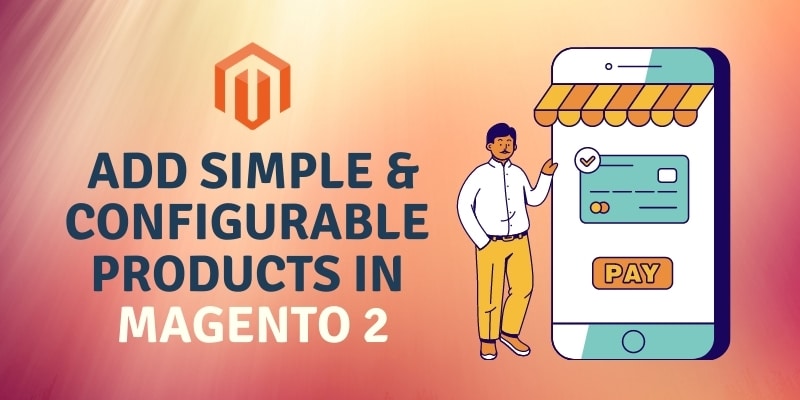Magento is an open-source e-commerce platform that provides online retailers with a flexible shopping cart framework, as well as control over their online store’s look, content, and features. One of the first things you would do to develop a new product is to choose a product type.
In this blog, we are going to demonstrate how to easily and quickly add a simple and configurable product with a few simple steps to any Magento website.
For example, let’s take a view on adding a simple product of hoodie:
- Login to the admin panel of your site and from the left sidebar, go to Catalog > Products.
- Click Add Product menu, and choose Simple Product as shown in the image.
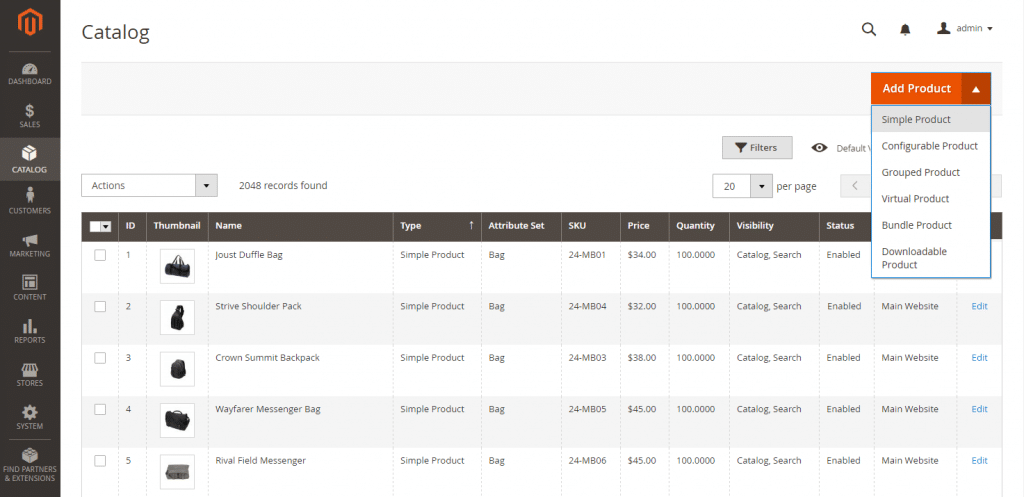
- A new window opens to fill in the details of the products:
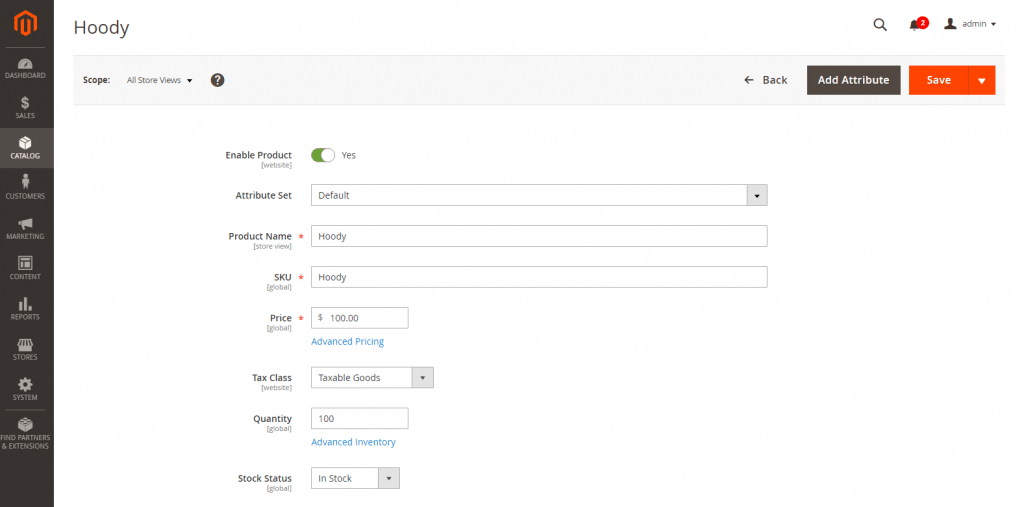
- Enter the Product Name, SKU, Price
- Choose Tax Class, Category, and Set Inventory in Quantity.
- Now Open the Content tab and fill out the product’s detailed Description and Short Description.
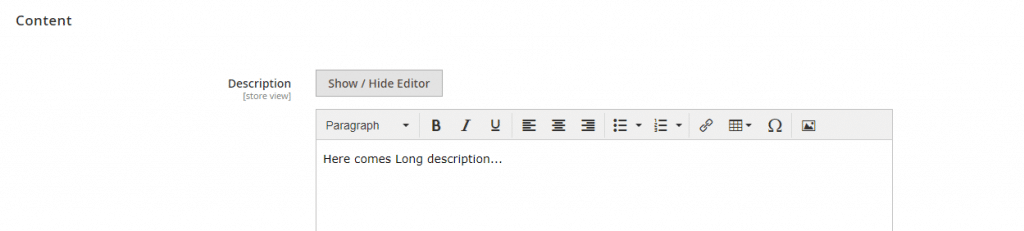

- We can also add product images or videos by uploading as shown.
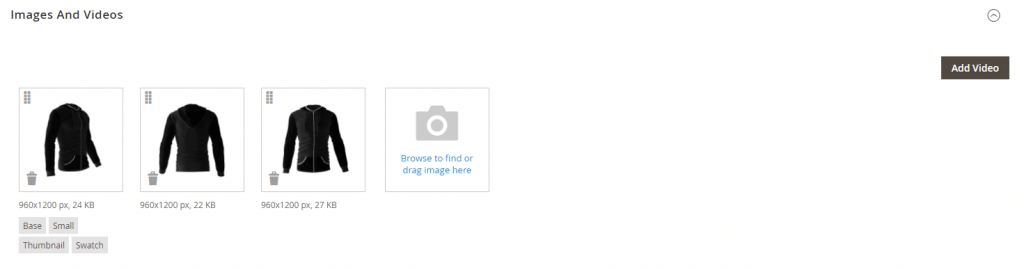
- Magento also provides the feature to set URL key and Metadata which is best practiced for Search Engine Optimization.
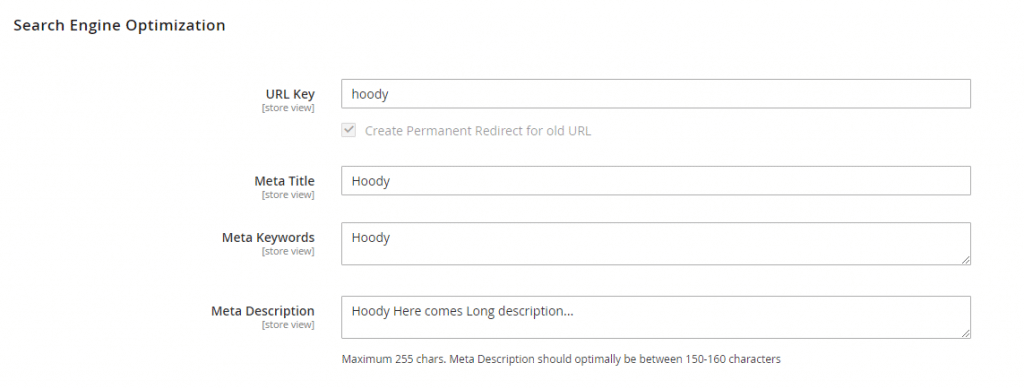
- We also have some more advanced options to set, but these are the minimum required fields to quickly create your simple product in Magento.
- Now click the Save button on the top right side of your window and Flush Magento Cache.
- Open your website now and choose the category to see your simple product.
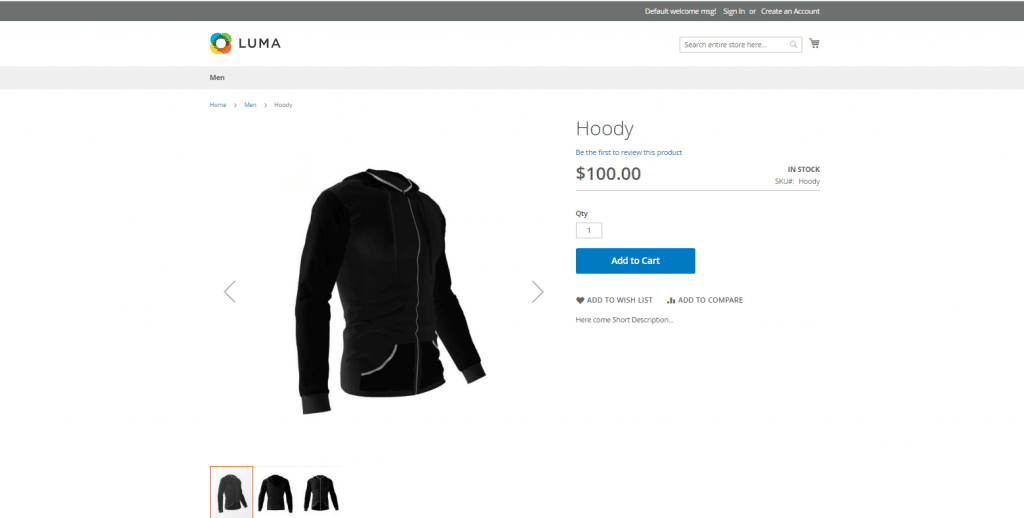
Also, Read: 4 Effective ways Small Businesses Can Optimize in Magento 2 Store
How to add Configurable Product:
- Login to your project’s admin panel and from the left sidebar, go to Catalog > Products.
- Click Add Product menu, and choose Configurable Product as shown in the image.
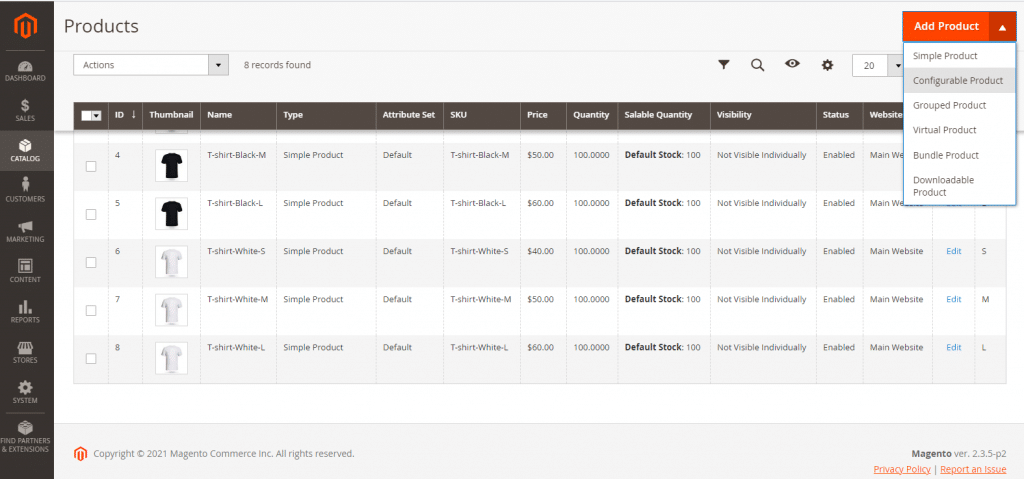
- A new tab opens to fill in the product details:
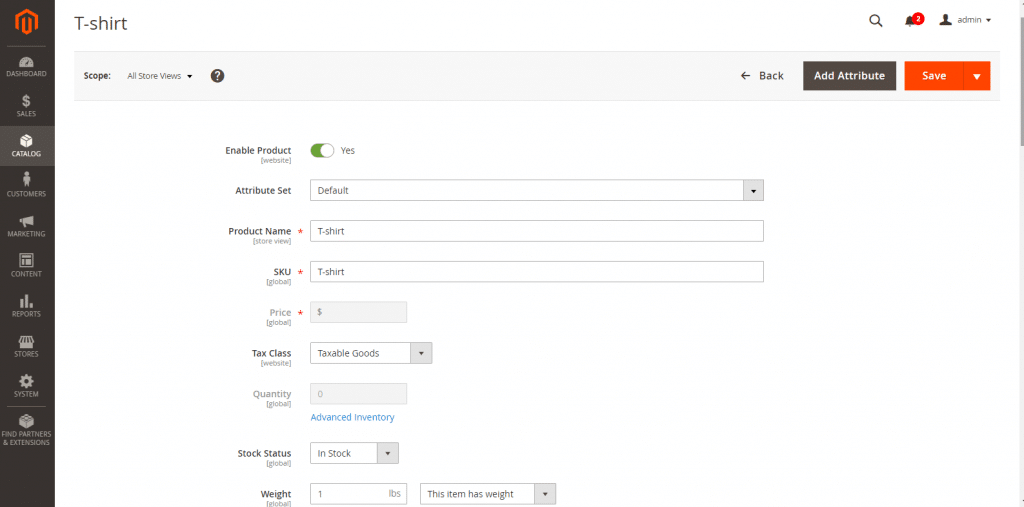
- Enter the Product Name, SKU, Price.
- Choose Tax Class, Category, and Set Inventory in Quantity.
- Now Open the Content tab and fill out the product’s detailed Description and Short Description.
- The main noticeable step in this is to create a configuration. Take the next few steps below to produce configurable product variations:
- Select the attribute based on which we want to make variations like the example selected here is, Color and size:
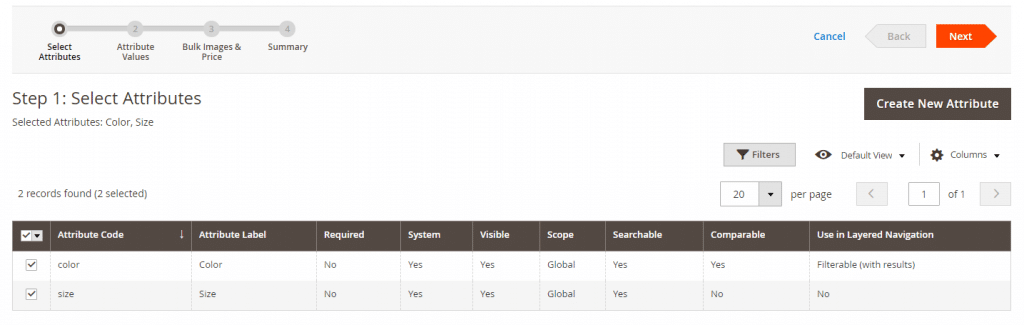
- Click Next, Now Select Attributes Values For this Product
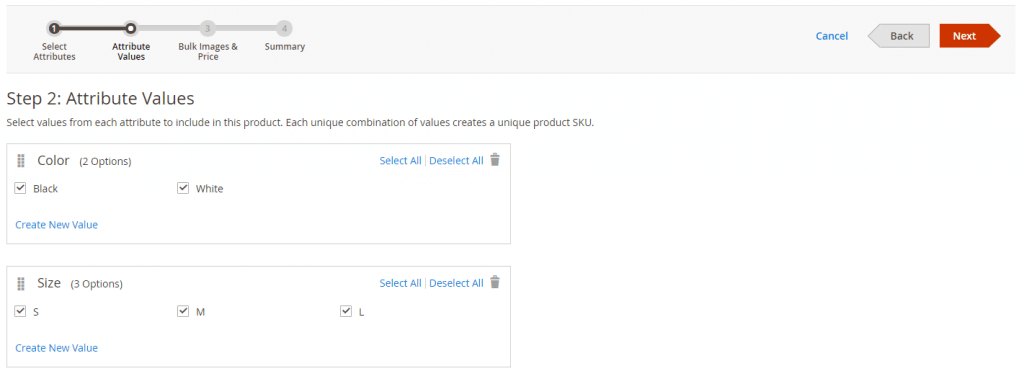
- Next by choosing the suitable choice according to our product specifications, we can set price, images, and inventory for each variation here.
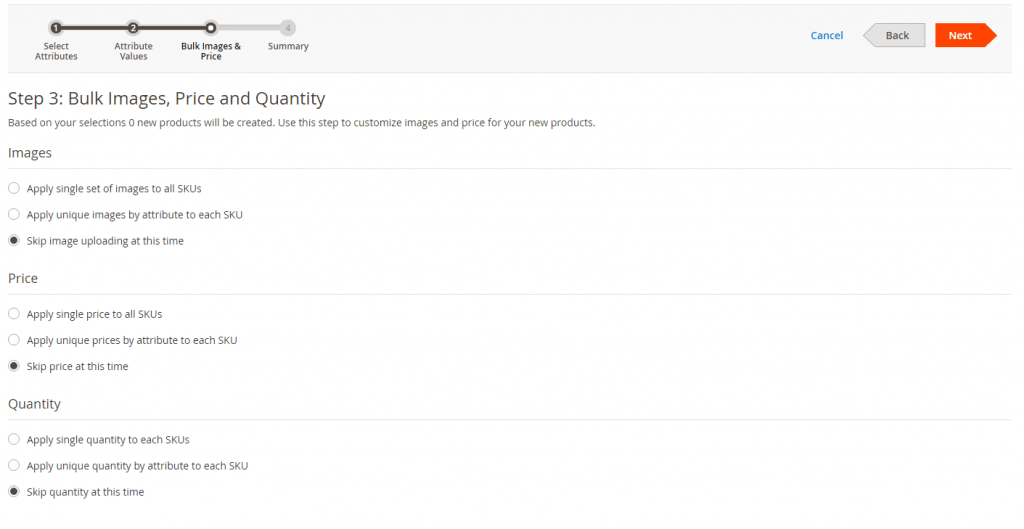
Finally, here we have products variations and their specifications
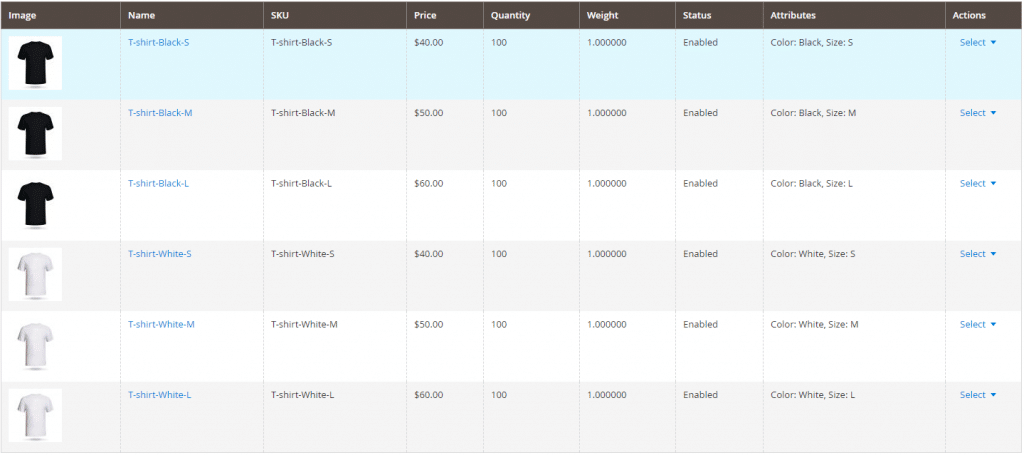
- Coming to the next tab of Image and video, here we can set the small image of the configurable product to show on the catalog.
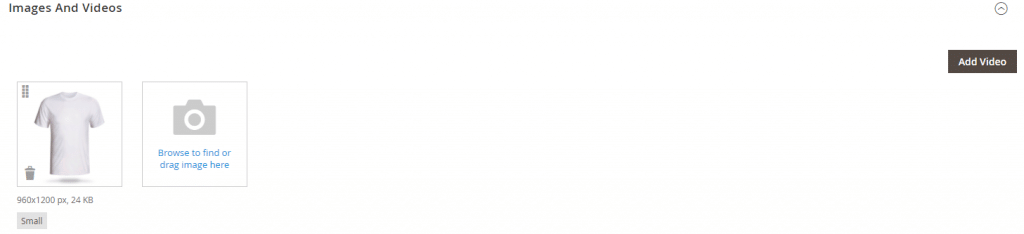
- Then set URL key and MetaData which is best practice for Search Engine Optimization.
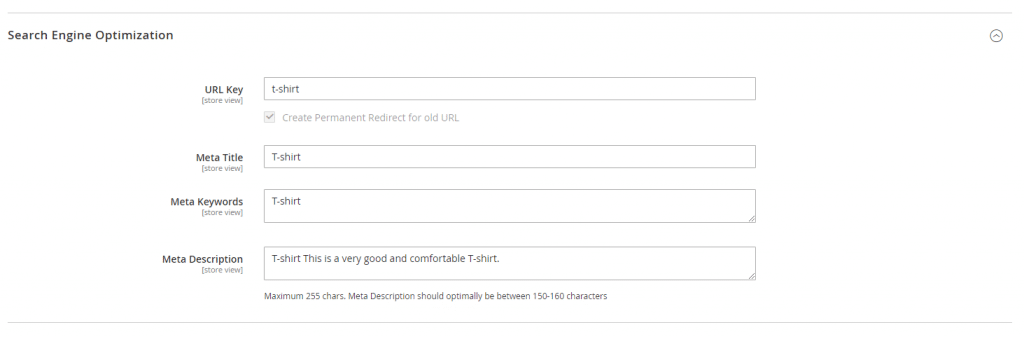
- We have several other advanced options to set up, but these are the minimum needed to quickly build your configurable product in Magento.
- Now, on the upper right side of your browser, press Save and then Flush Magento Cache.
- Open your website and choose the category to see your configurable product.
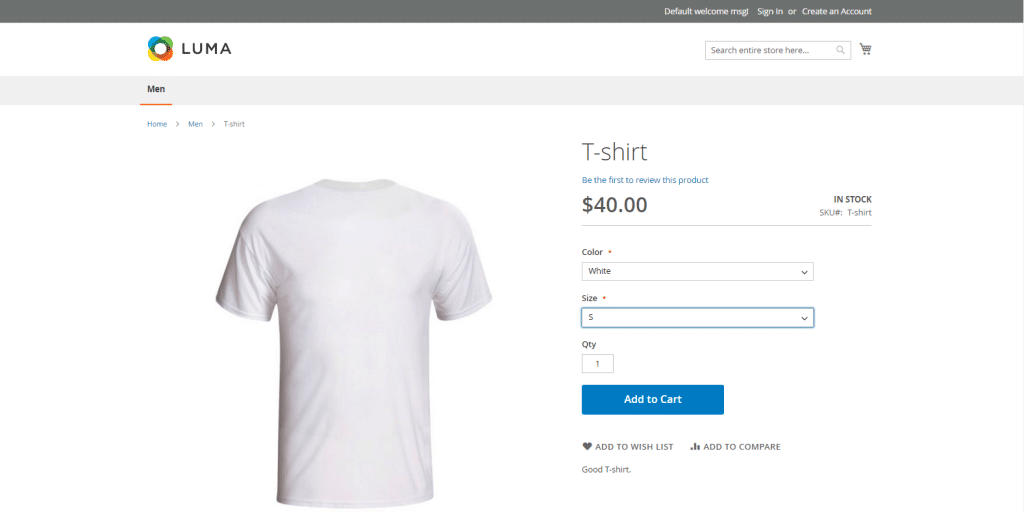
Also, Read: Must use Magento 2 extension for additional functionality
Things to remember:
1. In a configurable product, one must include an attribute(s) that contains the values that are required for each product variation.
2. Configurable products allow the options to choose from the drop-down, multiple-select, visual swatch, and test swatch input types. Each option is an individual separate product.
3. The thumbnail image in the shopping cart can be set to display the image of the particular product variation or from the configurable product record through the admin panel.
It depends upon an individual business on what type of product they are dealing with and how they are enhancing their user interface for customers to purchase it without any difficulties.
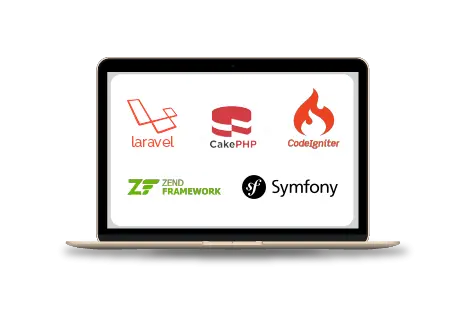
Web Development Services
Are you looking for a reliable web development company? Our highly skilled web developers enables us to deliver result oriented web development services. Contact our team to understand, how we can help you in achieving your business goals.