An overview of what is Account Teams in Salesforce


The inclusion of Salesforce account teams in organizational work is for identifying and prioritizing customer needs. We are all aware that the key to a successful business is enhancing customer experience, and in order to achieve that, it is important to know what customers need or want. Salesforce account teams help businesses of all sizes to improve their customer service, increase productivity, and achieve their business goals.
Now, one of the key features of Salesforce account teams allows organizations to collaborate on customer accounts and manage them more effectively. In this blog, we’ve tried to cover all about account teams and why one should adopt using this feature.
The account team is one of the key components of the Account Management function within CRM. The account team allows users to have access to accounts and to be able to work together on a client/ prospective engagement.
Reporting, process automation, and record-level access sharing are all made possible by account teams in Salesforce. Moreover, Team Roles makes it easier to determine who is working on a given account, and the team members are shown in Related Lists (on the Account Detail Page).
It is important to note that an account team cannot be the account owner. To view or update records, the members still need object-level access that has been granted via their profiles or permission sets. Account team members are also given record-level access to the Account object as well as any related Opportunities, Contacts, and/or Cases by Account Owners (or admins). (Read-only, Read/write-only, or private access; neither creation nor deletion).
Access to records by Account Team Members advances the role hierarchy (like standard sharing rules). The term “Account Team” refers to the collective noun “Account Team Member.”
The usage occurs when there is a requirement or need. The Account team is an optional feature, so if your firm requires it, then you can enable it. Now, for better assistance, the following are different reasons one might need accounts teams:
Multiple Users – If there are multiple employees who need to access select groups of accounts. Then you can opt for the account team. This smoothens the whole process and avoids confusion and delays.
Reporting – If your organization would like to report on Accounts and their related Account Team Members and Team Roles. This also includes viewing the account team members in a related list.
Criteria-based sharing – Account teams can be automatically shared with individuals based on established criteria, thanks to a feature in Salesforce called criteria-based sharing of account teams. By ensuring that the appropriate individuals have access to the appropriate information, teamwork and productivity are enhanced.
Grant manual – It can be tedious for the account owner to review and grant permission manually. With the help of the account team, one can easily perform this function.
Account teams are supported by Enterprise, Performance, Unlimited, and Developer editions and are available within both Lightning and Classic experiences. It can also be added as a related list within the account page layout.
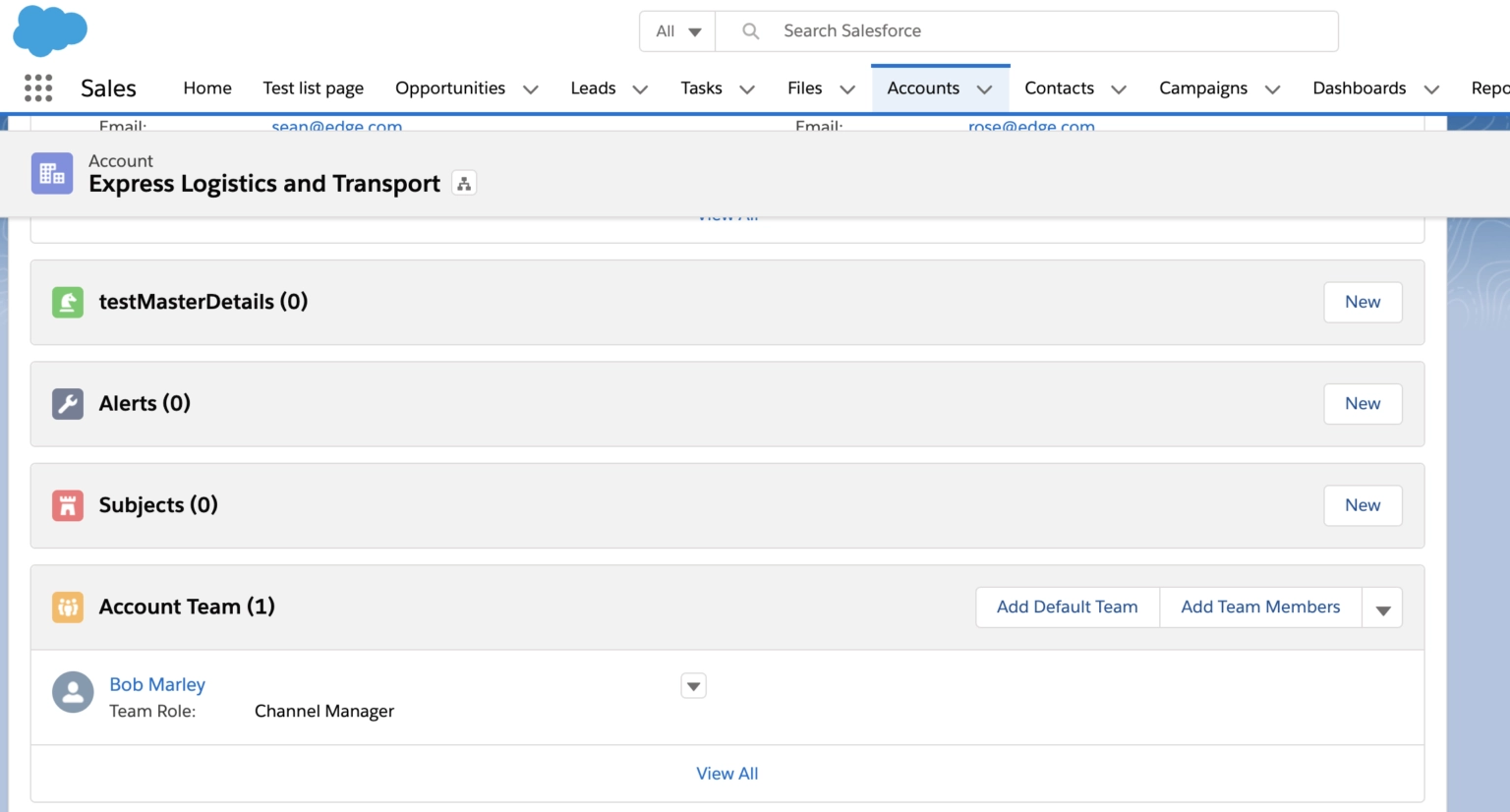
The simplest answer to this is that the account team provides a user-centric way of providing various levels of access to different users while collaborating and having clear visibility of their access privileges.
Account teams are different from Manual sharing in the account, as it allows (other than access to a record):
User to define the role, the user is expected to play in a client engagement.
Varied levels of access to various users.
Ability to automatically add team members to account.
Ability to mass assign/ un-assign/replace account assignments.
Ability to filter accounts in the list view to display only those accounts, wherein the current user is added as a team member.
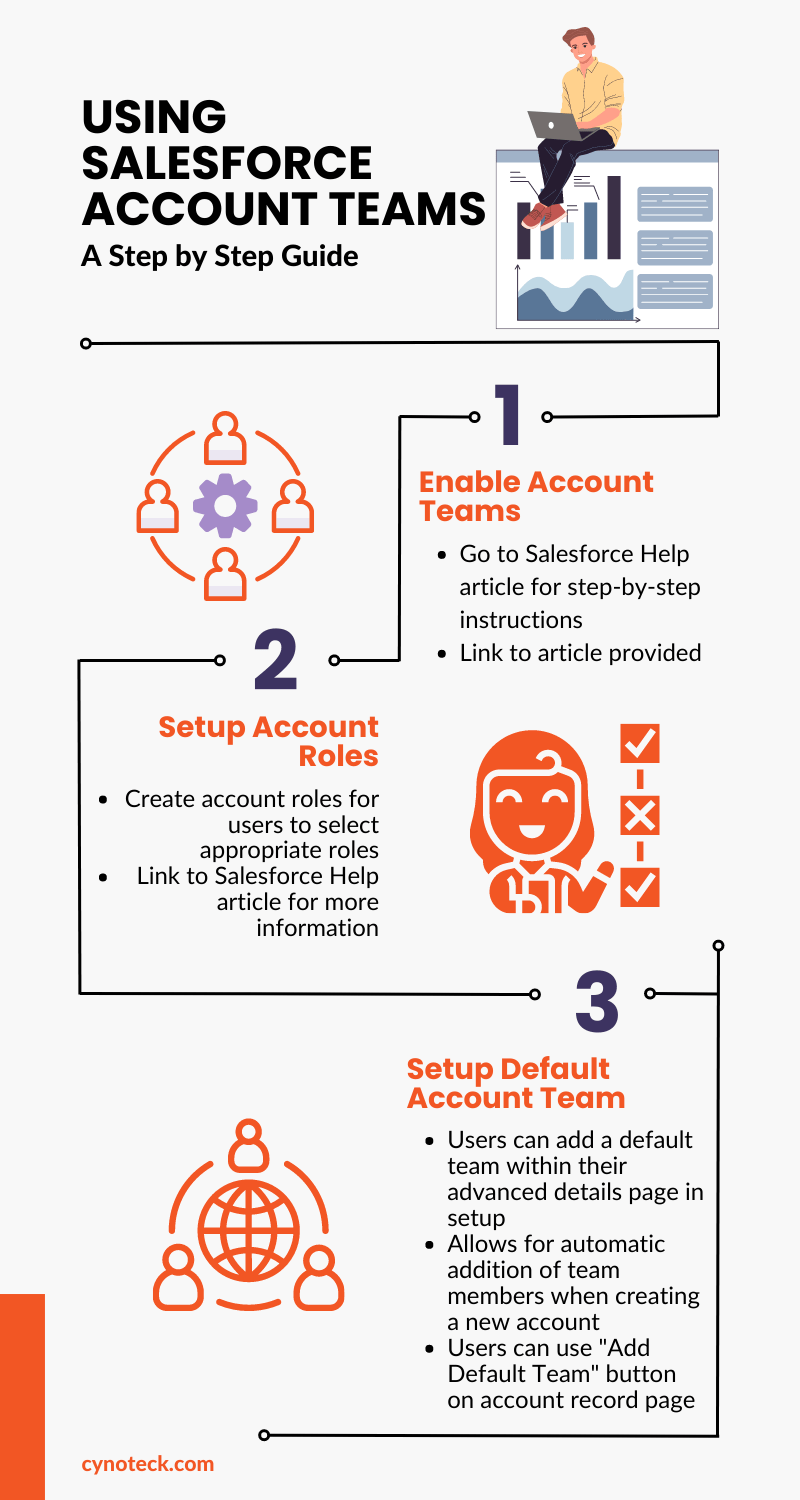
Enable Account teams within your Salesforce instance by following the steps mentioned below –
Go to Setup
Use the Quick Find box to search for “Account Team Settings“
Click on “Enable Account Teams“
Choose which account page layouts you want to include the Account Team Member related list in. You can also add this related list to customized page layouts.
Save your settings.
Create account roles to allow users to select appropriate user roles while adding within the account team.
Go to Setup
Use the Quick Find box to search for “Team Roles“
Edit the picklist values to match your business process
Save your changes
If you need to update a picklist value globally, use the Quick Find box to search for “Replace Team Role” in Setup.
This is an optional setup. Users can choose an add their default team (within the advanced details page in setup). This allows the user to:
Automatically add users within the account team if a user creates a new account (Feature needs to be enabled within the user’s default account team setting).
Allow users to use the Add Default Team button within the account record page to automatically add default team members to the account team.
Salesforce Guide for: Set Up a Default Account Team
Bulk updates and Automation are two features in Salesforce that help organizations save time and improve productivity by allowing them to make changes to multiple records or automate repetitive tasks:
Let’s understand each feature in detail:
Bulk updates enable users to make changes to multiple records at once, rather than making individual updates to each record. For example, users can use the Data Loader tool in Salesforce to update the status of multiple leads or contacts at once, saving them time and reducing the risk of errors.
Automation, on the other hand, enables users to automate repetitive tasks in Salesforce, such as sending follow-up emails or updating records based on certain criteria. Salesforce offers several automation tools, such as Process Builder and Flow, which allow users to define triggers and actions to automate various processes.
To better understand this feature, let us take an example: a sales team can use Process Builder to automate the creation of a task to follow up with a lead after a certain number of days have passed since the last communication. This saves time and ensures that important tasks are not forgotten or overlooked.
1. Only the following users can add/ remove members to the account team:
Account owner
Users above in the role hierarchy than the account owner
Users have to write all access to accounts, like Admin
2. If the user’s role restricts access to cases or contacts associated with the account, adding a default team to the account may not succeed.
Salesforce Guide for: Unable to assign default Account Team to Account you own
3. Ensure the account page layout is edited to display related lists for account teams.
4. Ensure the user page layout is edited to display the Default Account Team-related list within the user detail page.
Account teams are surely a helpful feature of Salesforce and smooth the whole record-keeping function. Yet it’s an optional feature and should only be opted for if required. The main objective of CRM is to make everyday manual tasks easy and to become more adaptable with automation. Hope we were able to clear up all your doubts. Still, if you’ve got more doubts, you can reach out to us for better assistance.
Get expert guidance to configure Account Teams, automate sharing, and streamline collaboration across your Salesforce org.
Talk to a Salesforce SpecialistQ. What are the different roles that can be assigned to an Account Team member in Salesforce?
Several roles can be assigned to an Account Team member in Salesforce, including Account Executive, Sales Manager, Marketing Manager, and Support Representative.
Q. How do you manage an Account Team in Salesforce?
To manage an Account Team in Salesforce, you can use various tools such as the “Account Team” related list, “Collaboration” feature, and “Chatter” feed. You can also set up sharing rules to control access to account information and define team member roles and responsibilities.
Q. How can you ensure that everyone on the Account Team is working towards the same goals?
To ensure that everyone on the Account Team is working towards the same goals, you can set up a shared team calendar, establish communication channels, define team member roles and responsibilities, and regularly review team performance metrics.
Q. Can you create multiple Account Teams for a single account in Salesforce?
Yes, you can create multiple Account Teams for a single account in Salesforce. This can be useful in situations where different teams need to work on different aspects of the same account, such as sales, service, and marketing.
Q. Can you automate the creation of Account Teams in Salesforce?
Yes, you can automate the creation of Account Teams in Salesforce using various tools such as Process Builder and Flow. This can save time and reduce errors when setting up new Account Teams.
More Learning:
Setup Account Teams
Considerations for Account Access via Teams
We are more than just developers and consultants—we are your partners in navigating the digital landscape. Let us be the engine behind your next big success while you focus on your core vision.
Explore Opportunities!