A Quick Guide to Install Laravel 8 on Windows 10 XAMPP
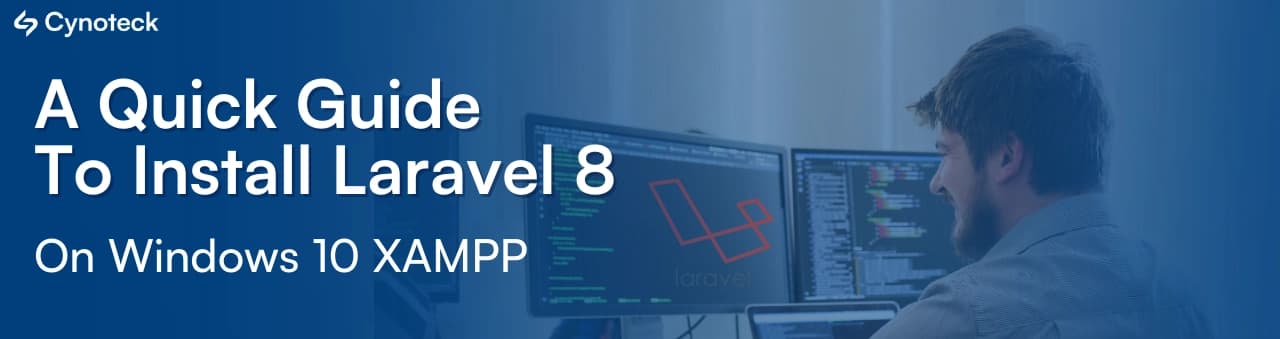
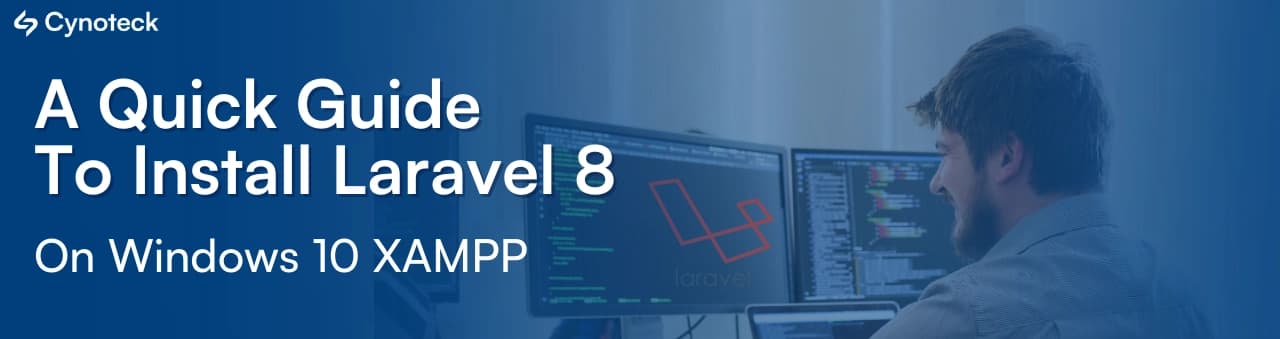
Laravel is a PHP-based web application framework. It provides tools for building powerful and robust applications. It is an open-source framework that offers structure, saving time when planning and building large applications. Laravel is one of the most secure platforms using a PHP base. It includes built-in features for user authorization, such as login, registration, and forgotten password.
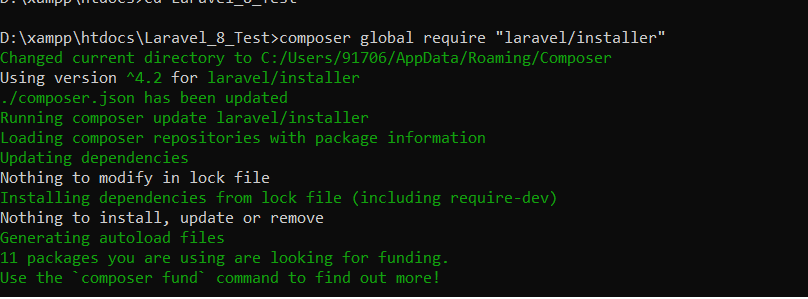
Follow the link for composer installation steps. Click here.
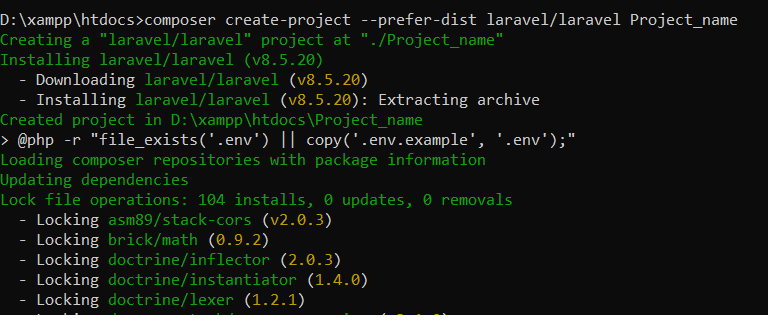
PHP >= 7.3
BCMath PHP Extension
Ctype PHP Extension
Fileinfo PHP extension
JSON PHP Extension
Mbstring PHP Extension
OpenSSL PHP Extension
PDO PHP Extension
Tokenizer PHP Extension
XML PHP Extension.
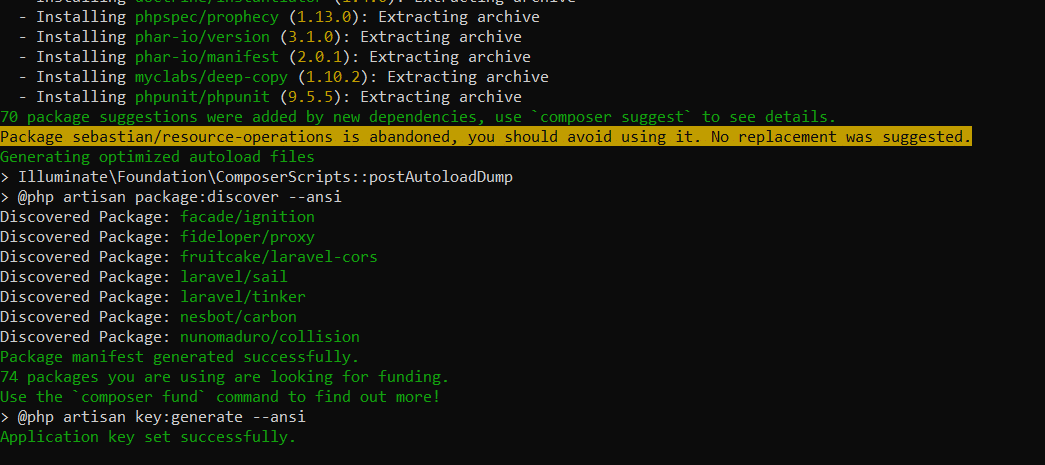
Type the following command in your command prompt window:
composer global require “Laravel/installer”.
composer create-project –prefer-dist Laravel/Laravel Project name: this command will install Laravel and other dependencies, and it also generates the ANSI key.
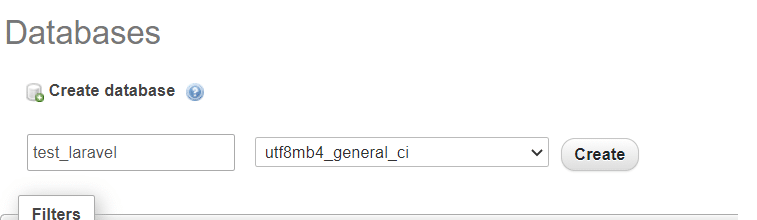
Go to phpMyAdmin, click on Create a new tab.
Name the database.
Press the create button.
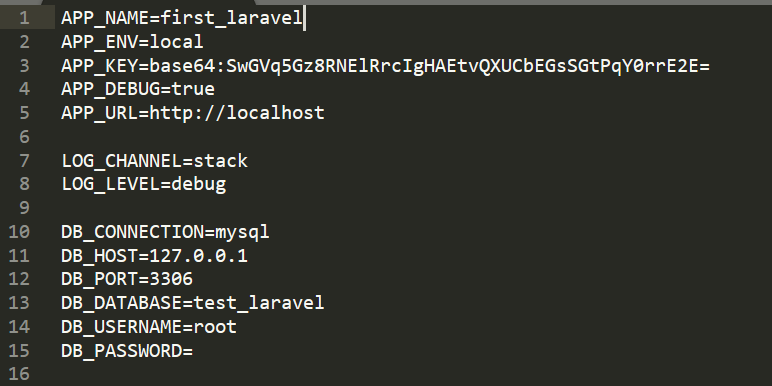
APP_NAME=Laravel
APP_ENV=local
APP_KEY=base64:TJ9Sob7KFPhL5XkqT+TyQux3x7UbW08QLb0xtirLWSs=
APP_DEBUG=true
APP_URL=http://127.0.0.1:8000
LOG_CHANNEL=stack
LOG_LEVEL=debug
DB_CONNECTION=mysql
DB_HOST=127.0.0.1
DB_PORT=3306
DB_DATABASE=first-laravel
DB_USERNAME=root
DB_PASSWORD=
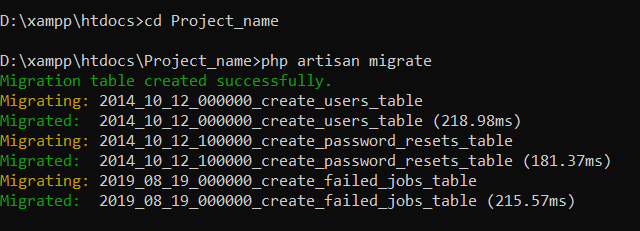
Create tables in the database for Laravel access, which also helps in database version control following are the commands for migration.
PHP artisan make migration create_database_table: This command is used to create the DB migration file in your ‘database/migration’ folder.
PHP artisan migrate: used to run the pending migration changes to the database

PHP artisan serve: This command starts your development server.
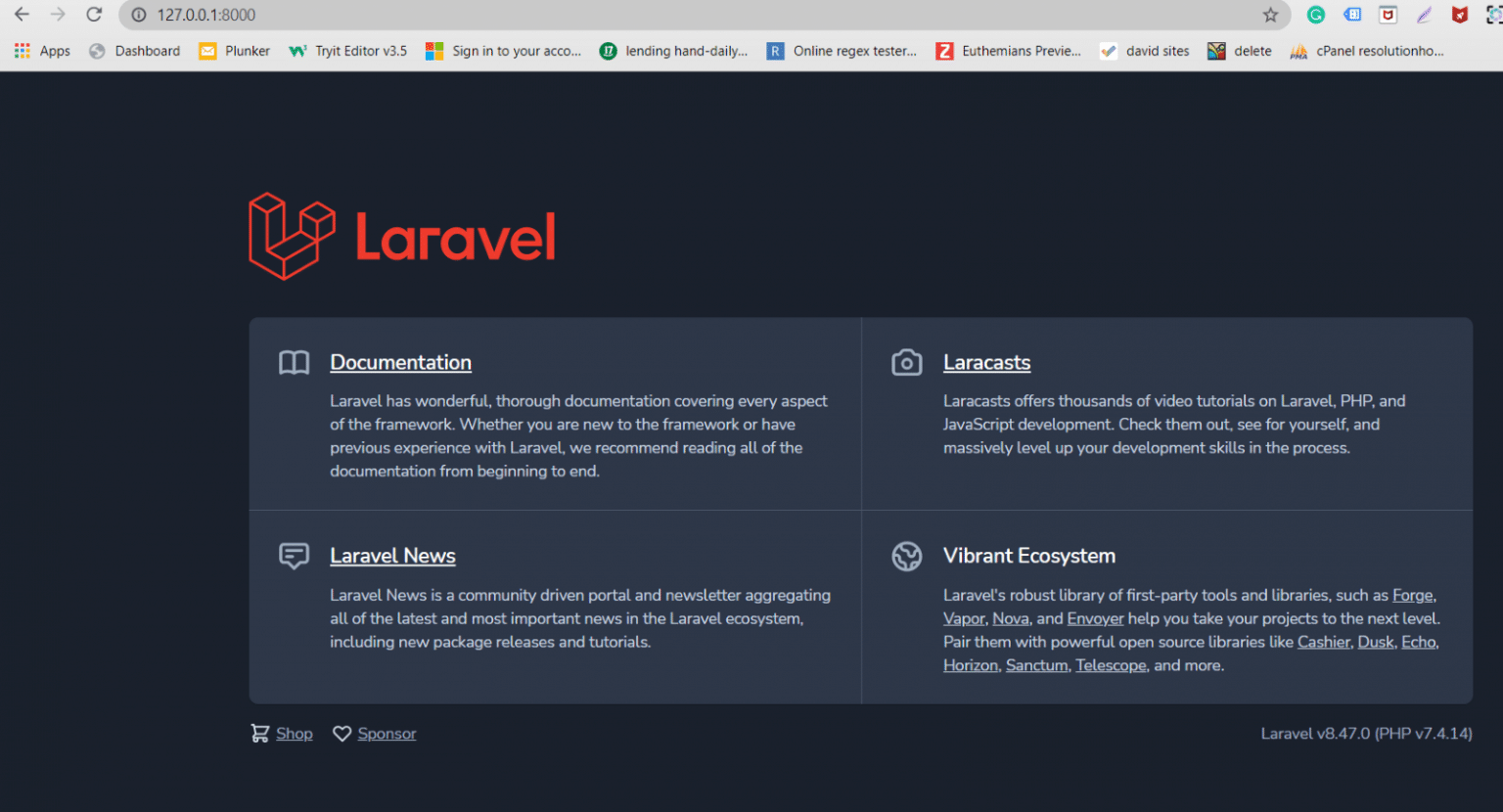
Following these steps, you will definitely be able to set up Laravel on your Windows system.
We will discuss the common errors that you can face while installing Laravel on Windows 10 with XAMPP. Moreover, we will share some fixes as well that you can implement to fix the common errors:
1 Error: Port Problem (Apache/MySQL)
If there is a problem in starting Apache or MySQL, this simply means that another program is also using the same port. Therefore, you have to change the port from 80 to 8080 in XAMPP settings.
2 Error: Composer Error
Sometimes, you may face errors with the Composer, like Composer is not added to the system Path. To fix this issue, kindly reinstall Composer or install it manually in the environmental variables.
3 Error: PHP Extension Issue
Laravel installation needs a few PHP extensions, including mbstring, pdo, and openssl. So, you have to enable these PHP extensions in php.ini by eliminating the semicolon before the extension line.
4 Error: Memory Limit Problem
In case you are dealing with the memory limit issue, or the allowed memory size is exhausted. Kindly increase the memory limit in php.ini.
These are the common errors that you can face and fix easily while installing Laravel on the Windows operating system.
At first, you might find the Laravel installation task tricky, but with the above guide, you can easily proceed with the Laravel installation on Windows 10 XAMPP. The steps are so simple: Installing Laravel, setting up Composer, creating a Laravel project, and configuring it. With these steps, the process will become easier for all users to install Laravel on Windows 10 XAMPP.
We have also listed a few common errors that can arise during the Laravel installation. This blog has also shared fixes to deal with these common issues. You can make your development faster and deployment smoother.
From planning to deployment—work with experienced Laravel developers who deliver clean code, modern UI, and robust backend architecture.
Start Your Laravel ProjectQ: How do I install Laravel 8 on Windows 10 without XAMPP?
A: You can install Laravel 8 on Windows 10 without XAMPP, using Composer with PHP installed on your system. Also, you can use WAMP/MAMP instead of XAMPP to install Laravel 8 on Windows 10 without XAMPP.
Q: What is the required PHP version for Laravel 8?
A: PHP 7.3 or higher version is required for Laravel 8 installation on Windows 10. So, make sure your XAMPP is using a compatible PHP version before the installation task.
Q: Can I run multiple Laravel projects on XAMPP?
A: Yes, you can run multiple Laravel projects on XAMPP by assigning unique localhost URLs for each Laravel project.
Q: Why is Composer required for Laravel installation?
A: Composer is needed to manage Laravel dependencies, helping you get the correct packages and updates that are essential for your Laravel installation.
We are more than just developers and consultants—we are your partners in navigating the digital landscape. Let us be the engine behind your next big success while you focus on your core vision.
Explore Opportunities!