Now a days, the most important aim of running a successful business website is to increase sales and offer the best possible service to your customers. To accomplish such goal, one need to have a system to manage customer relationships. However, as technologies are rapidly evolving, we have numerous software solution that improves customer relationship. One of them is Dynamics 365 CRM which is currently being very popular in small and large business organisations.
Microsoft Dynamics 365 is a cloud base application platform that combines components of customer relationship management and enterprise resource planning. The application mainly focuses on sales, marketing and service sectors. It has also been marketing Dynamics CRM as a CRM platform and has been encouraging partner to use its proprietary.
Today in this blog we will be showing you how to connect your WordPress website to CRM without doing any single piece of code.
How to install Dynamics 365 Plugin in WordPress?
Go to Plugins > Add New in your WordPress administration panel
Type “Dynamics 365 Integration” into the “Search Plugins” section.
Once plugin is found click “Install Now” and then “Activate”
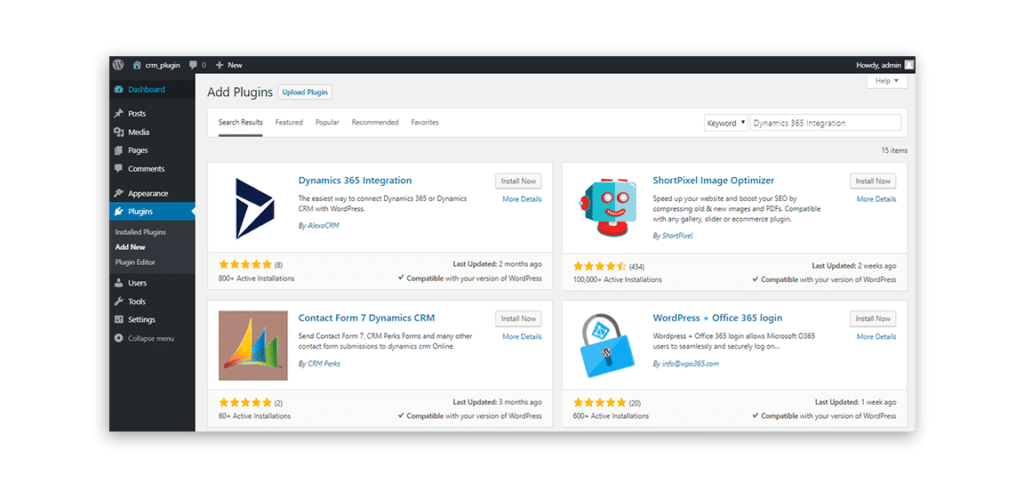
After activating the plugin, go to Dynamic 365 > Connection and now configure the connection to your Dynamics 365 instance.
Choose the appropriate Deployment type, CRM online or On-premises.
After that enter the URL of your Dynamic 365 organization.
Specify username and password to access your Dynamics 365 instance.
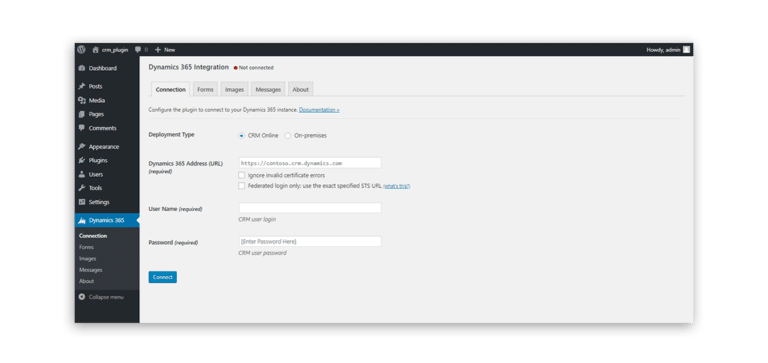
After connecting to Dynamics 365 you will see the message “connected to <Your Organization Name”.
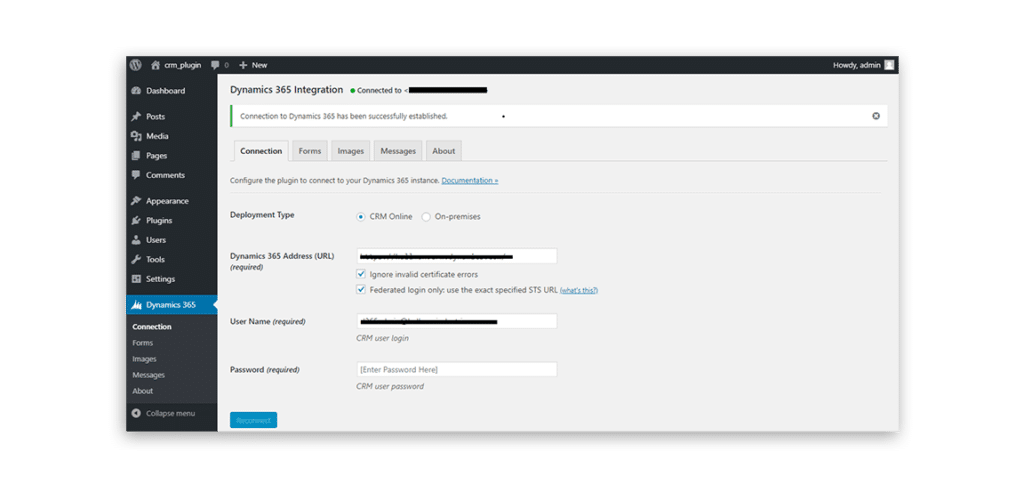
How to add a View from Dynamics CRM into your pages and posts?
A view is grid with records in CRM which is listed under selected column headings. Users can select different views to look at a subset of records of the same entity that fit into pre-specified filter conditions. There are 3 main types of view public, system and personal.
To insert view from dynamics CRM into your WordPress post and pages, you must use shortcode.
[msdyncrm_view]Shortcode syntax:
[msdyncrm_view entity="invoice" name="Show Invoices" parameters="{querystring.id}" lookups="{contact:}" allfields="true"]How to add a Form from Dynamics CRM into your pages and posts?
In Dynamic CRM forms perform basic operations such as Create, Update and Read. Form shortcode uses entity that are defined in Dynamic CRM. You can easily create and adjust form in CRM and then use them in WordPress in posts, pages.
To insert form from Dynamics CRM to WordPress post and pages, you must use shortcode.
[msdyncrm_form]Shortcode syntax:
[msdyncrm_form entity="lead" name="Contact Us" mode="create" captcha="true" message="Thanks!" hide_form="true"]With these steps, you can easily integrate Dynamics 365 or Dynamics CRM with your WordPress website and create a powerful portal solution for your business to grow and retain your clients.
Prerequisite:
This plugin requires at least PHP 5.4 version.
PHP Version 5.6 or 7. are expected to have full compatibility with Dynamics 365 Integration plugin.
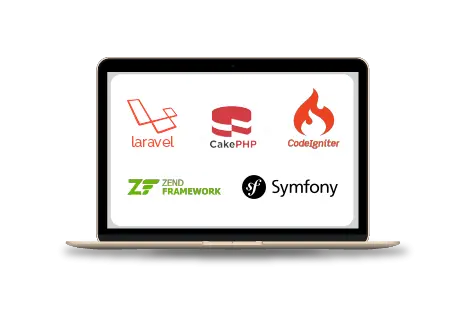
Web Development Services
Still worried about integrating Dynamics 365 or Dynamics CRM with WordPress? Cynoteck has a team of experts that can help you with the integration, as we have successfully delivered many projects and provide ongoing support with the implemented solution.

